If you’ve ever fired off a spicy take, shared a personal thought, or dropped a meme on Twitter (or “X,” as it’s now officially called), chances are you’ve had this thought: “Who’s actually looking at this?”
It’s human nature. Social media isn’t just about broadcasting into the void—it’s also about wondering who’s lurking on the other side. Are your tweets catching the eye of your boss? Your college crush? Or maybe that influencer you’ve admired for years?
So let’s cut straight to the chase and answer the burning question.
Can You Track Who Reads Your Tweets?
The blunt truth: No, you can’t.
Twitter/X doesn’t give users access to that level of detail. You will never get a neat little list of usernames showing who read your tweet. Instead, the platform only offers you metrics, not identities.
What you do get are:
- Impressions – The number of times your tweet has been displayed on someone’s feed.
- Engagements – Any action someone took, like clicking, liking, replying, bookmarking, or reposting.
That means you’ll see how much reach your content has, but not who was on the other end. In other words: you know your tweet was seen 3,000 times, but you won’t know if your high school ex was one of them.
👉 Curious about what else stays hidden on Twitter/X? Check out this guide on why you can’t see who liked someone’s tweets.
Can You See Who Views Your Profile?
Another common question: “Okay, fine, but can I at least see who’s creeping on my profile?”
The answer is the same: Nope.
Twitter/X does not show you which users visit your profile page. The platform has always leaned heavily on protecting user privacy in this way. Unlike LinkedIn, which sometimes shows you “John Doe viewed your profile,” Twitter keeps that door firmly shut.
However, there’s a silver lining. Through Twitter Analytics, you can see general stats such as:
- Profile visits – How many times people checked out your profile in a given period.
- Follower growth – How many new followers you gained or lost.
- Top tweets – Which of your posts got the most traction.
So while you’ll never know exactly who clicked on your profile, you can measure overall interest in your account. It’s a numbers game, not a name game.
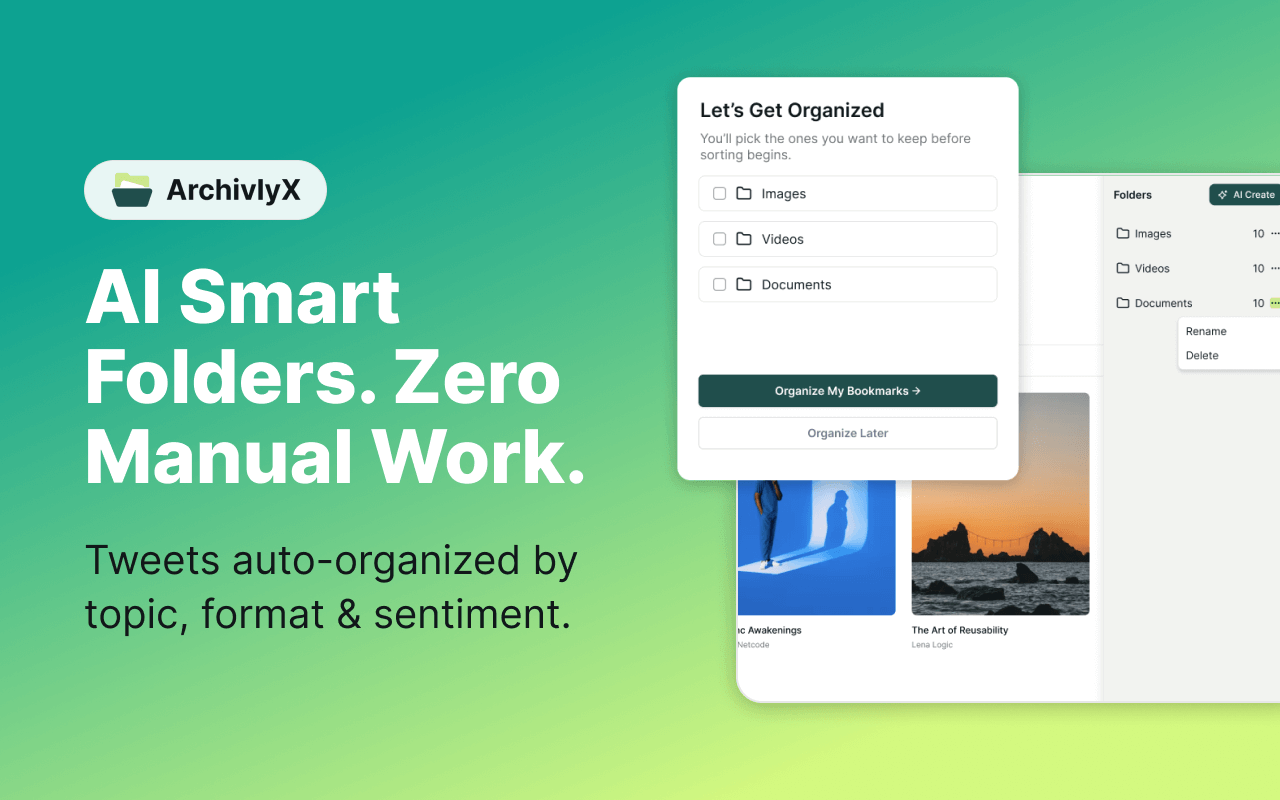
What Can Other Users See on Twitter/X?
Even though you can’t see who’s quietly viewing your tweets or profile, it’s important to understand what other people can—and can’t—see about your activity. Here’s a clear breakdown:
🔎 Actions That Are Public
These are visible to everyone and directly tied to your account:
- Replies – If you comment on a tweet, your response is public.
- Reposts (Retweets) – Anyone can see when you repost someone else’s content.
- Quote Tweets – Sharing a tweet with your own thoughts is also visible.
- Followers – Unless your account is private, your follower list is open to the public.
📊 Numbers Without Names
Some metrics are shown as totals, but individual identities remain hidden:
- Like counts – You’ll see how many likes a tweet has, but not who liked it.
- Bookmark counts – Twitter shows the total number of bookmarks, but keeps users’ names private.
🚫 What Stays Completely Private
These actions are invisible to others, no matter what:
- Tweet views – Nobody can see who viewed a tweet.
- Profile visits – You’ll never know who checked out your profile.
- Silent lurking – Scrolling through timelines without engaging leaves no trace.
Quick Takeaway
In short, your visible footprint on Twitter/X is tied to interaction, not observation. People can see when you actively engage—replying, reposting, or quoting—but your silent actions, like viewing or bookmarking, stay hidden. The platform strikes a balance: it encourages open conversation while protecting users’ ability to browse privately.
💡 Related: Wondering about Twitter’sbookmarks feature and why they sometimes seem to disappear? Here’s a deeper dive:Twitter Bookmarks Disappeared – What’s Going On?.
How to Make Tweets Private
So now you know—your tweets can be viewed by anyone unless you take action. But what if you don’t want just anyone scrolling through your posts? Maybe you’d prefer to share only with friends, colleagues, or a select circle. The good news is: Twitter/X lets you protect your tweets so they’re only visible to approved followers.
Here’s how to lock things down:
🔒 On Mobile (iOS & Android)
- Open the X app on your phone.
- Tap your profile icon in the top-left corner.
- Go to Settings & Support → Settings and privacy.
- Select Privacy and safety → Audience and tagging.
- Toggle on Protect your posts.
👉 Once enabled, only people you approve as followers will be able to see your tweets. Existing followers keep their access automatically.
💻 On Web (Desktop)
- Log in to x.com from your browser.
- Click More in the sidebar, then head to Settings and privacy.
- Choose Privacy and safety → Audience and tagging.
- Check the box next to Protect your posts.
🚨 Things to Keep in Mind
- Search visibility: Protected tweets won’t appear in public search results or show up on Google.
- Sharing limits: If someone reposts your tweet, only your approved followers can see it.
- Follower requests: From now on, anyone who wants to follow you must send a request that you can approve or deny.
- Past tweets: When you switch to protected mode, all your existing tweets also become private—no need to delete or hide them manually.
Quick Takeaway
Making your tweets private is the only way to control exactly who can see your content. It’s simple to set up, works across mobile and web, and gives you more peace of mind if you’d rather keep your audience limited.
👉 Want more details on how privacy works in 2025? Here’s a complete walkthrough:How to View a Private Twitter Account in 2025 – Best Guide.
When Archivlyx Twitter Viewer Comes in Handy
We’ve just seen how to protect your own tweets. But remember—most tweets out there are public. If you simply want to peek at public content without logging in, Archivlyx Twitter Viewer can make that process quick and seamless.
🌟 When Archivlyx Is Useful
- Quick checks – Want to revisit a tweet link without signing in? Just paste and view.
- Research purposes – Journalists, marketers, and students can explore public timelines for projects or fact-checking.
- Privacy-first browsing – Perfect if you don’t want to leave digital breadcrumbs.
- Cross-device convenience – Works smoothly on both mobile and desktop browsers.
📲 How to Use Archivlyx
Getting started takes just a few seconds:
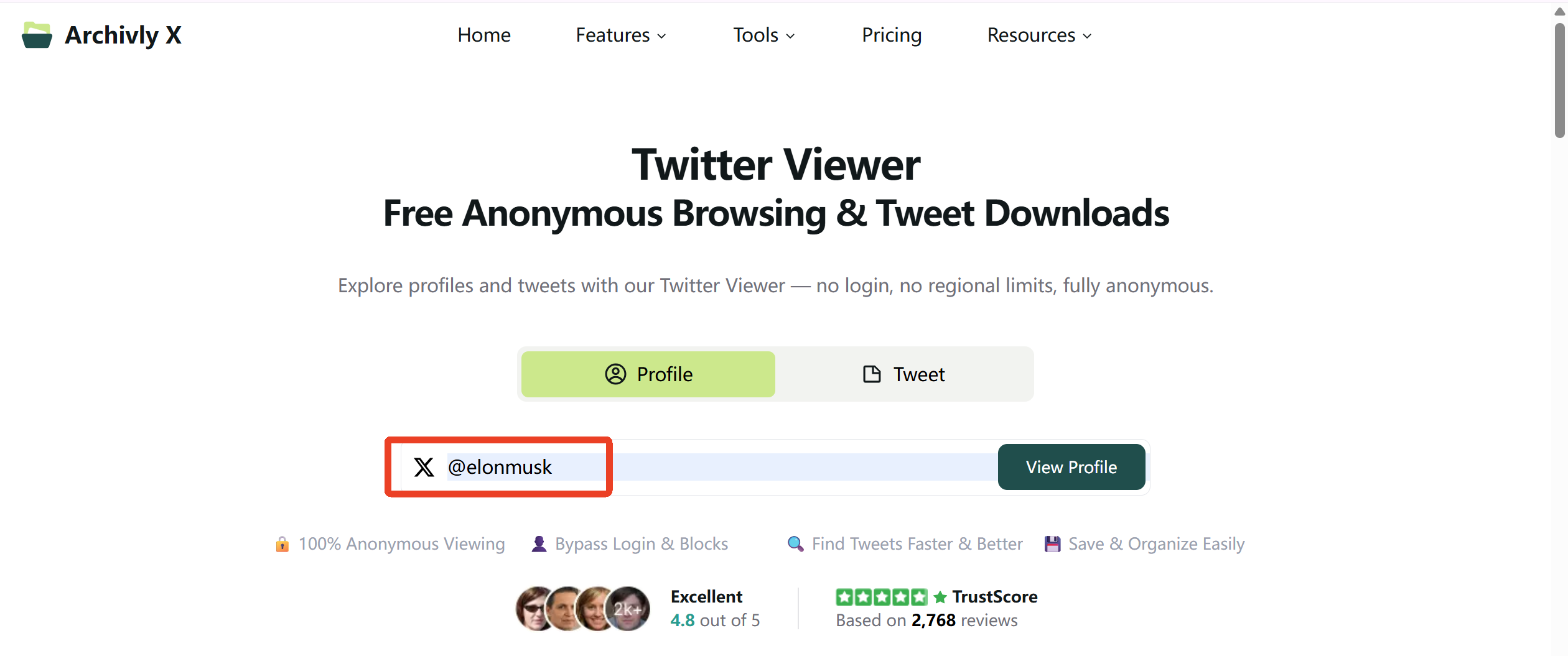
- Open Archivlyx Twitter Viewer in your browser.
- Select Profile Viewer (to view an account’s public timeline) or Tweet Viewer (to view a specific post).
- Type in a username (e.g.,
@nasa) or paste a tweet link. - Browse instantly—no login required, no strings attached.
🚀 Ready to Try It Out?
Archivlyx is a lightweight, no-fuss way to view public tweets—whether for research, curiosity, or convenience—without logging in. Just remember: it respects privacy settings, so it won’t unlock private content.
If you’re curious about public tweets but don’t want to sign in every time, give Archivlyx Twitter Viewer a spin today. And if you found this guide helpful, stick around—we’ve got more tips coming up on how to browse smarter, stay secure, and make the most of your Twitter/X experience.






