Ever wondered if your tweets are actually making an impact? Are people just scrolling past, or are they clicking, liking, and sharing? That’s where Tweet Analytics comes in. Whether you’re a business owner, content creator, or just someone who loves tweeting, knowing how to measure your performance can give you the edge you need.
This guide will break down exactly what Tweet Analytics is, and show you four easy ways to check your performance—plus some bonus tips to get the most out of your data.
What is Tweet Analytics?
Tweet Analytics is Twitter’s (or X’s) built-in reporting system that shows you exactly how your content is performing. Instead of relying on likes and retweets alone, you get a behind-the-scenes look at how users are interacting with your tweets.
Here’s what you’ll find in Tweet Analytics:
- Impressions: The number of times your tweet was displayed on someone’s screen.
- Engagements: Total interactions like clicks, replies, retweets, and likes.
- Engagement Rate: Engagements divided by impressions—a quick way to measure tweet effectiveness.
- Detail Expands: How many people clicked “show more” to read your entire tweet.
- Link Clicks: Perfect for tracking traffic if you’re sharing blog posts, products, or promotions.
Instead of relying on likes and retweets alone, you get a behind-the-scenes look at how users are interacting with your tweets. And if you’ve ever wondered why you can’t always see everyone’s likes on Twitter, this guide on how to see someone’s likes on Twitter (and why you can’t) clears up the confusion.
Method 1: View Tweet Analytics Manually
If you want to quickly check how a single tweet is doing, you can do it right from your timeline.
Steps:
- Log into Twitter (X).
- Find the tweet you want to analyze.
- Tap the bar chart icon labeled “View Tweet Analytics.”
You’ll instantly see stats like impressions, engagements, and clicks.
When to use this method:
- Checking the performance of a new tweet within the first few hours.
- Comparing two different tweets to see which one gets better engagement.
- Tracking how a poll or a thread is performing in real time.
👉 Pro tip: If you’re experimenting with content (like adding images, hashtags, or different wording), checking analytics manually helps you figure out what works faster.
Method 2: Utilize Twitter's Native Analytics Dashboard
For a broader overview, the Twitter Analytics dashboard gives you a complete picture of your account’s performance.
How to access it:
- Log in on desktop for the best experience.
- Go to analytics.twitter.com.
- Explore your 28-day summary, which includes impressions, engagement rates, top tweets, and even follower growth.
Inside the dashboard, you can:
- Compare which tweets performed best over time.
- Track growth trends like new followers and profile visits.
- Download CSV files for more detailed analysis (great if you run reports for a brand or client).
👉 Pro tip: Use the dashboard to spot patterns—like whether your tweets do better on weekdays vs. weekends, or if certain hashtags drive more engagement.
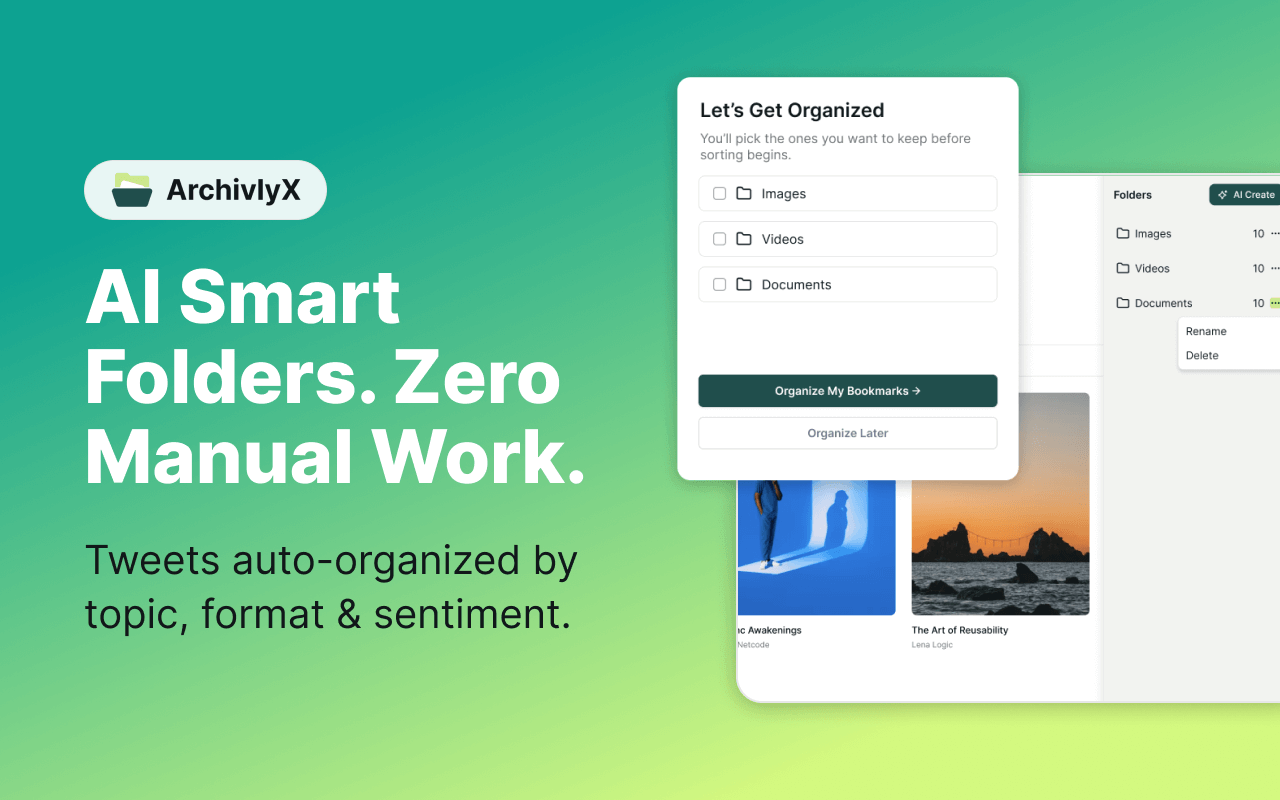
Method 3: View Your Tweet Analytics Through Your Twitter Archive
Did you know you can actually download your entire Twitter history and analyze it yourself? This is the most detailed way to dig into your performance over time—perfect if you want long-term insights or plan to crunch the numbers in Excel/Google Sheets.
Here’s how to do it:
- Open Twitter (X) on desktop.
- Go to Settings and Privacy → Your Account → Download an archive of your data.
- Request your archive (you’ll need to verify your identity).
- Once ready, Twitter will send you a link to download a ZIP file.
Inside this file, you’ll find a full record of your tweets, including data that isn’t easily visible on the platform. You can use spreadsheet tools or data visualization software to dig deeper—for example, checking engagement trends across years, analyzing which hashtags perform best, or spotting long-term audience growth.
👉 Pro tip: If you’re a researcher, social media manager, or just love spreadsheets, the Twitter archive is the most powerful (and nerdy) way to analyze your performance. And if you’re curious about visibility limits—like whether you can really view private Twitter accounts in 2025—knowing those boundaries will help set realistic expectations.
Method 4: Use Third-Party Tools
While Twitter’s built-in analytics is solid, sometimes you need extra firepower—like competitor benchmarking, advanced audience insights, or campaign tracking. That’s where third-party tools come in.
Some popular ones include:
- Hootsuite: Lets you schedule tweets and analyze performance across multiple accounts.
- Sprout Social: Great for businesses that want team collaboration and detailed reporting.
- Buffer: Simple, affordable, and beginner-friendly.
- Followerwonk: Helps you analyze your followers, best times to post, and bio keywords.
Why use third-party tools?
- Get deeper insights beyond Twitter’s native dashboard.
- See competitor analysis and how your performance stacks up.
- Combine data from multiple platforms (Twitter, Instagram, LinkedIn, etc.) in one place.
👉 Pro tip: If you’re managing social media professionally, investing in a third-party tool will save you time and help you make smarter decisions with data.

Tips to Make the Most of Tweet Analytics
Just looking at the numbers isn’t enough—you need to act on them. Here’s how to use Tweet Analytics strategically:
- Test different formats: Try plain text tweets, image posts, videos, or polls. Check analytics to see what format gets the best response.
- Pay attention to timing: Tweet at different times of the day and track when your audience is most active.
- Double down on winners: If a certain tweet format or topic performs well, create more of that type of content.
- Track campaign results: If you’re promoting a product, look at link clicks and conversions to see which tweets drive the most traffic.
Bonus: Using ArchivlyX Twitter Viewer
While Twitter Analytics gives you the numbers, sometimes you simply need a fast, private way to view tweets—whether for research, fact-checking, or just checking a profile without logging in. That’s where ArchivlyX Twitter Viewer comes in handy.
Key Features
- Profile Viewer: Enter any public @handle and instantly browse tweets in a clean, distraction-free feed—no account required.
- Tweet Viewer: Paste a direct tweet link and view the content (text, images, GIFs, videos) without signing in.
- Fast, private, and ad-free: No sign-ups, no targeted ads, no noise—just pure content.
- Media download: Need to save a video or image for reference or reporting? ArchivlyX makes it one click.
When ArchivlyX Comes in Handy
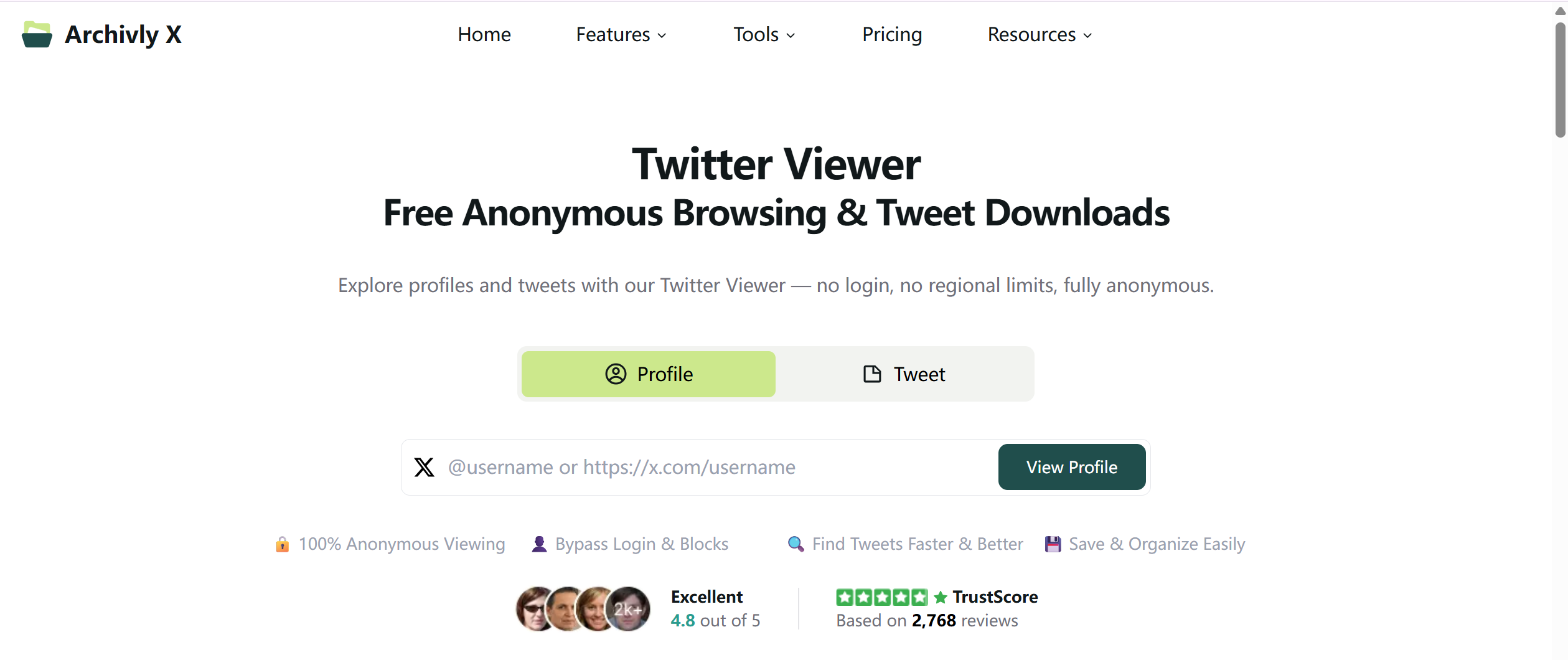
- Quick checks: Want to revisit a tweet link but don’t feel like logging in? Just paste and view.
- Research: Perfect for journalists, marketers, and students who need to explore public timelines for projects or fact-checking.
- Privacy-first browsing: If you don’t want to leave digital breadcrumbs, ArchivlyX lets you look without being tracked.
- Mobile convenience: Works smoothly on both phones and desktop browsers.
How to Use It
- Open ArchivlyX Twitter Viewer in your browser.
- Choose either Profile Viewer or Tweet Viewer.
- Type in a username or paste a tweet link.
- Instantly browse tweets—no login required.
In short, ArchivlyX fills some of the gaps left by Twitter itself. The platform doesn’t always make it easy to revisit old tweets, browse quietly, or save media. With ArchivlyX, you can reference and archive public tweets quickly, securely, and without distractions. And if the platform itself ever feels sluggish, check out this breakdown of why Twitter might be slow and the easy fixes for 2025.
Ready to step up your Twitter game? Start exploring your Tweet Analytics today—whether through Twitter’s native dashboard, your own archive, or tools like ArchivlyX. The data is already there waiting for you—all you need to do is use it to grow smarter and faster on Twitter 🚀.






