Twitter is built for quick thoughts and real-time updates — so when it crawls at a snail’s pace, it can feel extra frustrating. Whether it’s taking forever to load tweets, videos that keep buffering, or the app lagging while you scroll, a slow Twitter kills the whole point of instant social media.
Let’s break down what “slow” really means, why it happens, and how you can get Twitter running at full speed again.
What Does It Mean When Twitter Is Slow?
When people say “Twitter is slow,” they might be talking about different things:
- Tweets taking ages to appear in the feed
- Images and videos loading in slow motion or not at all
- Laggy scrolling in the mobile app or desktop browser
- Delayed notifications or messages
- The app freezing or crashing during use
A slow Twitter isn’t always Twitter’s fault — sometimes it’s your device, your network, or a combination of both. The first step is to pinpoint where the slowdown is happening:
- Is it all websites or just Twitter?
- Is it happening on Wi-Fi, mobile data, or both?
- Does it slow down on the app, the browser, or both?
Answering these questions will help you figure out whether the issue is on your end or Twitter’s.
Why Is Twitter Taking So Long to Load?
When Twitter slows to a crawl, the frustration hits fast — tweets that should load instantly take forever, videos buffer mid-frame, and scrolling feels like wading through molasses. But the reasons behind a sluggish Twitter experience usually fall into three main categories:
1. Network Hiccups
Your internet connection is the first suspect. Weak Wi-Fi signals, spotty mobile data, or overloaded networks can make even text-based tweets drag their feet. And if you’re using a VPN or browsing from a restricted network (like at work or school), those extra hops and filters can add seconds to every load.
In some cases, slow loading might also happen if you’re trying to view sensitive content but don’t have the right settings enabled. If that’s your situation, check out this detailed guide on how to view sensitive content on Twitter for quick fixes.
2. Device Troubles
Sometimes the slowdown lives right in your pocket or on your desk. An app or browser stuffed with old cached data can be just as bad as a cluttered desk — things get harder to find, and every request takes longer. If your phone or computer is juggling too many apps or tabs, Twitter won’t get the attention (or memory) it needs to run smoothly. Outdated software can also trip it up, leaving you stuck with old bugs and no performance fixes.
3. Platform or Third-Party Issues
Every so often, the problem really is on Twitter’s side. Server outages, high-traffic events, or ongoing maintenance can cause slow performance for everyone at once. And in some cases, the culprit is closer to home — an overzealous browser extension, ad blocker, or third-party tool that interferes with how tweets load.
Solutions to Fix Twitter’s Slow Performance

The good news? You don’t have to live with a slow Twitter. Here are some proven ways to get it moving again:
1. Check Your Internet Speed
Slow or unstable internet is often the main culprit. Use tools like Speedtest.net to check your speeds, and aim for at least 10–15 Mbps for smooth media loading. If speeds are low, switch between Wi-Fi and mobile data or restart your router to refresh the connection.
2. Clear the Cache
Over time, cached data in the Twitter app or browser can slow performance. Clearing it removes outdated files and frees up space, allowing pages and media to load faster. Both the mobile app and desktop browsers have quick options in their settings to do this.
3. Update Your App or Browser
Outdated software can cause compatibility issues and bugs. Keeping your Twitter app or web browser updated ensures you benefit from the latest performance improvements and security fixes. Updates often resolve lingering loading delays instantly.
4. Disable Extensions or VPN
Some browser extensions and VPNs can interfere with how Twitter loads. Temporarily turning them off can reveal whether they’re the cause of your slowdown. If performance improves, you’ll know what to adjust or remove.
5. Close Background Apps
Too many open apps or tabs can eat up system resources, leaving little for Twitter. Closing unused programs frees up memory and processing power, making the app or site more responsive.
6. Check Twitter’s Status
Sometimes the problem is on Twitter’s end, not yours. Outages, high-traffic events, or maintenance can slow the platform globally. A quick visit to Twitter’s status page or DownDetector can confirm this.
7. Switch to a Lightweight Twitter Viewer
If the official app or site still feels sluggish, a lightweight Twitter viewer can load tweets, images, and videos faster by cutting out heavy ads and scripts. It’s a great option for quickly browsing public content without logging in.
And if you’re curious about viewing content from private accounts in a safe and legal way, we’ve put together a full 2025 guide on how to view a private Twitter account that walks you through the possibilities and limitations.
An Example of a Fast, Distraction-Free Twitter Viewer
Earlier, we talked about lightweight Twitter viewers as a solution when the official platform feels heavy or slow. ArchivlyX is one such tool — designed to make browsing public tweets simpler, cleaner, and more focused.
Imagine this scenario:
You’re researching trending topics for work or keeping an eye on a live event. You want quick access to tweets, images, and videos — without logging in or wading through ads, recommendations, and pop-ups. ArchivlyX gives you exactly that.
Why Users Choose ArchivlyX:
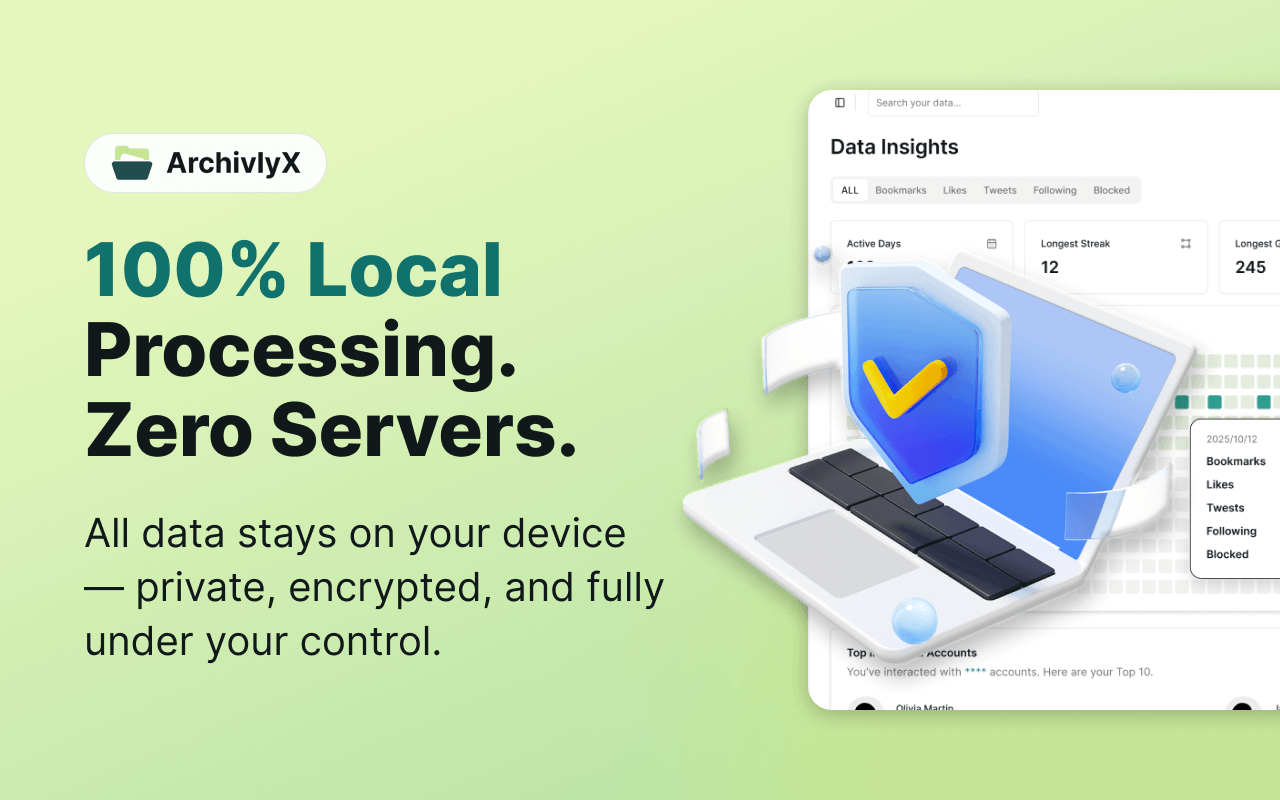
- Speed-focused design – Pages load without the extra scripts and elements that slow down the official site.
- Privacy-first browsing – No account required, and no personal tracking.
- Full media support – View and download pictures, videos, and GIFs directly from tweets.
- Free to use – No subscriptions or trial limits.
When ArchivlyX Fits Best:
- Checking trending hashtags during a busy news cycle
- Browsing public profiles for research without logging in
- Saving media for later reference
- Avoiding algorithm-driven distractions
ArchivlyX doesn’t try to replace Twitter — it focuses on giving you a streamlined alternative when you just want to see what’s happening, without the noise.
How to Use ArchivlyX’s Twitter Viewer
Using a Twitter viewer is quick and straightforward — here’s how it works with ArchivlyX:
1. Enter a Profile
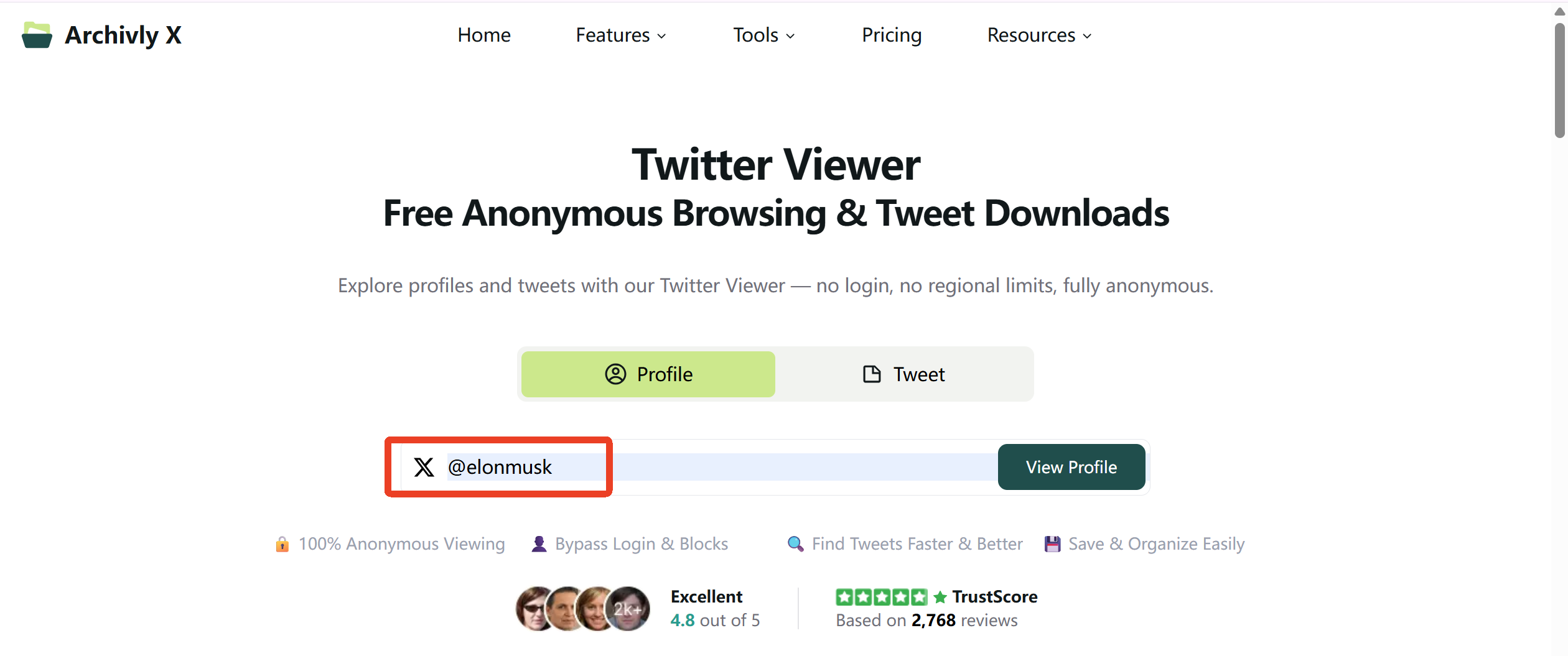
Paste a Twitter @handle or profile link into the search bar. No login, no signup, completely anonymous. Perfect if you just want to peek without leaving a trace.
2. View Instantly
Get a complete snapshot of the profile: bio, banner, avatar, stats, and recent public tweets. You can also browse hashtags or keywords the same way — instantly and without distractions.
3. Download Freely
Save images, videos, or GIFs directly from tweets with a single click. Everything is fully private, so your downloads stay your own.
Whether you’re checking public accounts, exploring trending topics, or collecting media for research, a viewer like ArchivlyX makes the process fast, private, and effortless.
Ready to Try It Yourself?
With ArchivlyX, exploring public Twitter content is as easy as paste, view, and download — no account, no hassle.
Click below and start browsing Twitter your way today.






