Ever scrolled through Twitter (sorry, “X”) and hit that dreaded “This media may contain sensitive material” warning? Or maybe you’ve tried to share something edgy, only for people to message you: “Uh, I can’t see your post — did you mark it sensitive?”
Whether you’re trying to see sensitive content or share it, Twitter’s rules can feel like a maze. Let’s break it down — without making it boring.
What Is Sensitive Content on Twitter?
On Twitter, “sensitive” is a catch‑all term for content that might not be suitable for everyone. This includes:
- NSFW stuff (nudity, adult themes)
- Graphic violence (think: injury, blood)
- Potentially disturbing material (like disasters or sensitive political footage)
By default, Twitter hides this type of content behind warnings or removes it from certain feeds. It’s not about censoring you — it’s about giving users a choice.
But here’s the thing: you can control whether you see it or not.
How to Mark All Your Twitter Content as Sensitive
If you often post content that might be flagged, it’s better to self‑mark your posts — it keeps you compliant with Twitter rules and avoids random suspensions.
Here’s how to mark all your content as sensitive:
- Open Twitter → Go to Settings and privacy.
- Navigate to Privacy and safety → Your Tweets.
- Toggle on “Mark media you Tweet as containing material that may be sensitive.”
That’s it — now every photo/video you post will be flagged as potentially sensitive.
(If you want a deeper dive into how Twitter handles archives and stored content, this guide on Twitter archives explains the process in detail.)
Can You Mark Individual Tweets as Sensitive?
Here’s the tricky part: Twitter doesn’t offer a per‑tweet “mark as sensitive” option at the time of writing.
So what can you do?
- If you only occasionally post sensitive content, turn on the account‑wide flag before posting, then switch it off afterward.
- Or, add a text warning in your tweet (e.g., “⚠️ NSFW image ahead”), so followers know what to expect.
Twitter’s automated systems may also add a sensitive label after you post if they detect certain content.
How to Search for and View Sensitive Content on Twitter
Want to see what’s hidden behind those “This media may contain sensitive material” warnings? Here’s how to adjust Twitter’s settings:
- Open Twitter → Settings and privacy.
- Go to Privacy and safety → Content you see.
- Enable Display media that may contain sensitive content.
When searching, Twitter also hides sensitive results by default. To turn them on:
- Go to Search settings (on the search results page).
- Uncheck Hide sensitive content.
Now your timeline and search results will show everything — the good, the bad, and the spicy.
The Risks of Viewing Sensitive Content on Twitter
Twitter (X) is unpredictable. One day you’re watching funny animal clips, the next you’re staring at something you didn’t expect. And sensitive posts? They can disappear fast.
Tweets may be deleted, accounts suspended, or media hidden without warning. If you rely on Likes or Bookmarks to save them, you might come back to a blank page.
For journalists, researchers, and curious users, losing access to these posts can be frustrating — especially if they’re important references or part of ongoing work.
That’s why simply changing Twitter’s settings isn’t enough. If you want guaranteed access, you need a tool that lets you view sensitive content instantly and save it before it disappears.
View Sensitive Content Instantly with ArchivlyX Twitter Viewer
ArchivlyX Twitter Viewer is built for exactly this — letting you see sensitive content without login, warnings, or search restrictions.
With it, you can:
- Bypass “sensitive content” warnings instantly.
- Stay completely anonymous — no account, no tracking.
- Enjoy full access worldwide — works in any region, no VPN needed.
- Download instantly — save photos, GIFs, and videos in seconds.
- Completely free to use — no sign-ups, no hidden paywalls.
How it works:
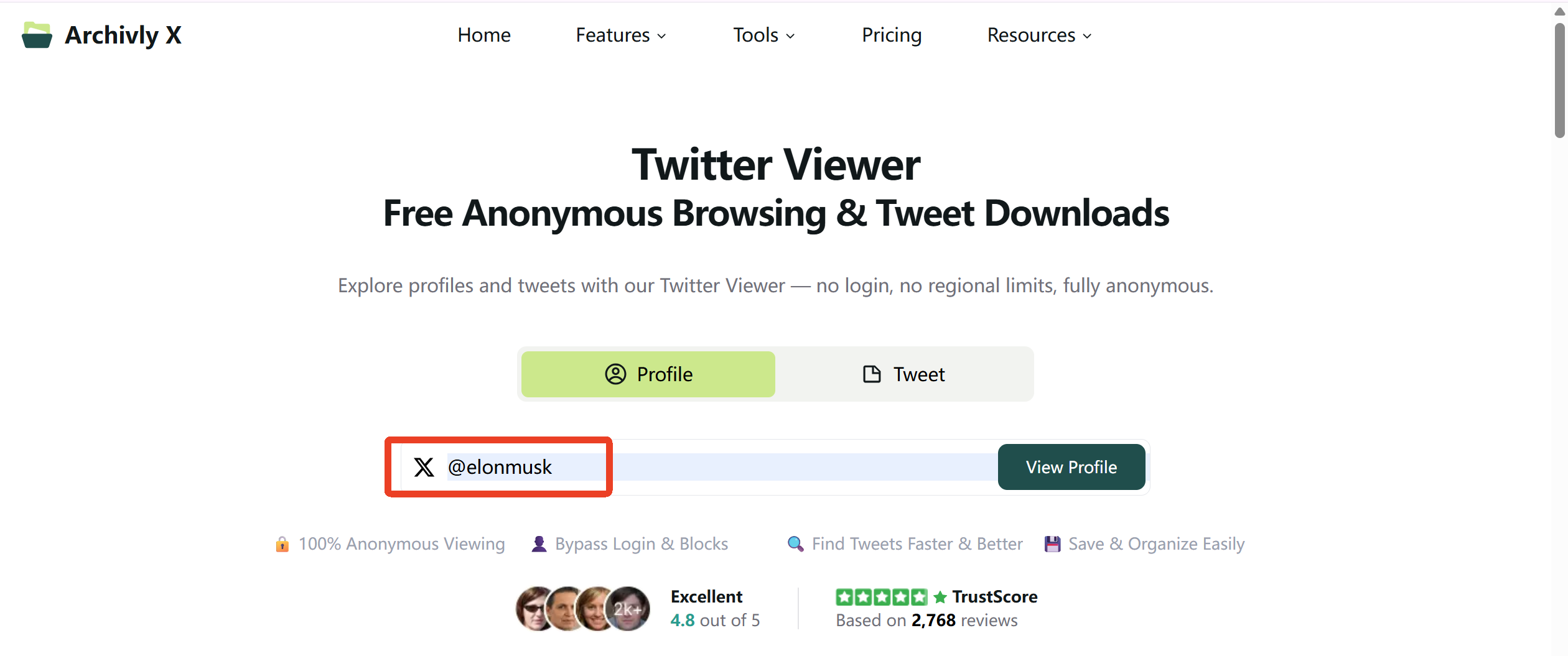
- Copy a profile or tweet link.
- Paste it into ArchivlyX Twitter Viewer.
- Browse, preview, and download what you want — quickly, safely, and without distractions.
If you’ve ever been blocked by that grey warning screen or frustrated by “content unavailable” messages, this is your shortcut to what’s really there — anywhere, anytime.
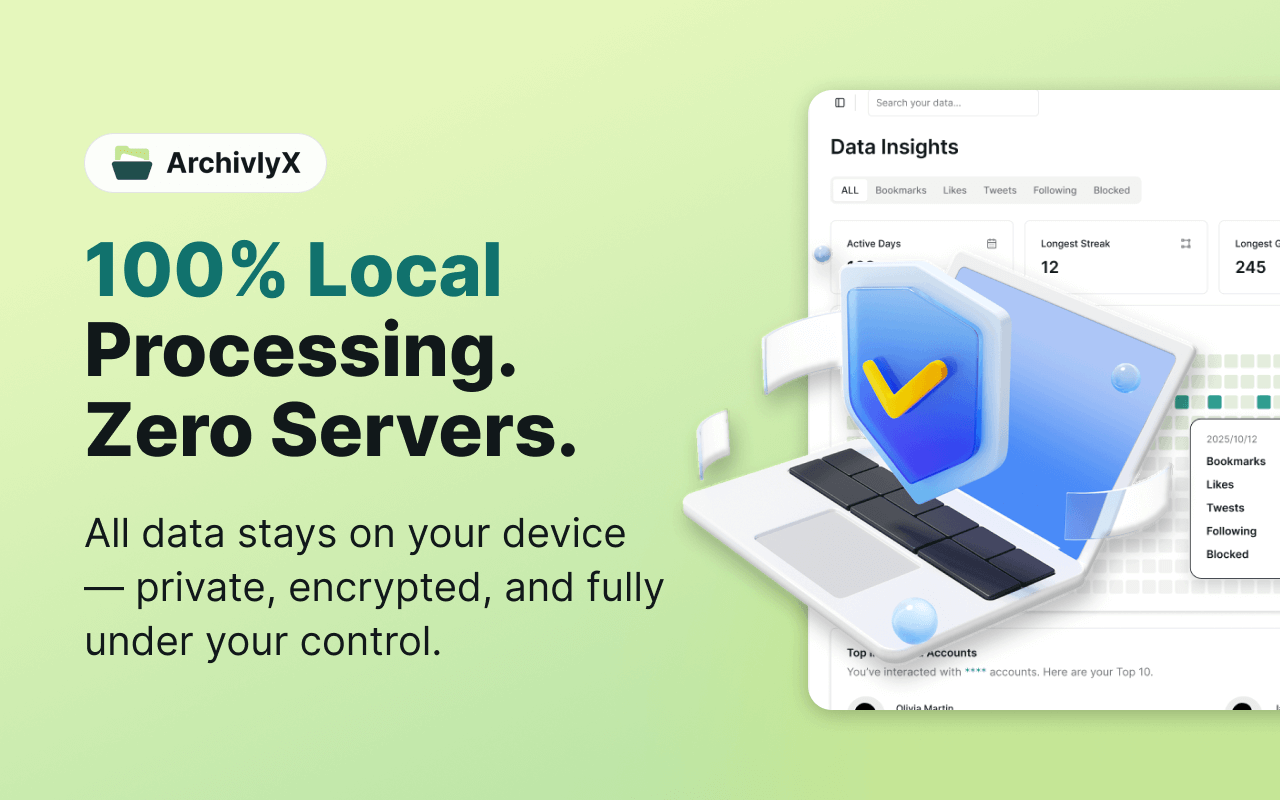
How to Back Up Sensitive Content with ArchivlyX
If the risks are keeping you up at night, here’s the good news: you don’t have to rely on Twitter to keep your Likes and Bookmarks safe.
ArchivlyX turns your saved tweets — even sensitive ones — into a personal, local library that you control. No waiting for Twitter’s slow archive process, no worrying about data living on a server.
Prep Before You Export: Clean Up Your Likes
Before you back everything up, it’s smart to tidy up your Likes — especially if you’ve saved posts you don’t want lingering on your profile.
ArchivlyX makes it easy to bulk‑delete old or irrelevant Likes in just a few clicks. (Here’s a guide on safe ways to mass‑delete Twitter Likes if you want to clean house first.)
Why ArchivlyX Works Better Than Twitter’s Archive
If you’ve ever tried using Twitter’s own archive system, you know it can be slow and cumbersome. ArchivlyX makes the process faster and more practical:
- ⚡ Instant Access — Build your archive in seconds, not days.
- 🎯 Smart Filtering — Narrow by keyword, account, or date to find what you need fast.
- 🔒 Fully Local & Private — Everything stays on your device. No uploads, no third parties.
- 📂 Export Your Way — Choose CSV (for spreadsheets), JSON (for developers), or Markdown (for easy reading or journaling).
How to Export Twitter Likes with ArchivlyX (Step-by-Step)
Step 1: Install the ArchivlyX browser extension and log into your Twitter account.
Step 2: Navigate to the “Likes” tab in ArchivlyX.
Step 3: Use filters to narrow down your Likes—by keyword, author, or date range.
Step 4: Click the Export button.

Step 5: Choose your preferred format (CSV, JSON, or Markdown), and your Likes are instantly saved.
No ZIP files, no delays—just instant results tailored to your needs.
Take Back Control of Your Twitter
Sensitive Likes? Private bookmarks? You shouldn’t have to choose between keeping them or hiding them.
With ArchivlyX, you can:
- Export everything you’ve saved — Likes, Bookmarks, even sensitive posts — securely to your own device.
- Clean up your Twitter history — safely delete what you don’t want others to see, while keeping a copy just for you.
Don’t leave your favorite posts at the mercy of Twitter’s rules (or prying eyes).
👉 Download ArchivlyX now — own your data, clear your profile, and keep what matters.






