Twitter (or X, as it’s now known) can be a fun place to connect, but sometimes your follower list gets cluttered with bots, inactive accounts, or just people you don’t want in your digital circle. Luckily, Twitter makes it pretty easy to clean things up. In this guide, we’ll walk through different ways to remove followers—whether you just want a quick fix, need to deal with a specific person, or prefer managing things in bulk with lists.
The Easiest Way to Remove Followers on Twitter
If you’ve been on Twitter for a while, chances are your follower list looks a little… messy. Maybe it’s filled with old classmates who never tweet, random accounts that popped up after a viral post, or the classic spam bots selling you “crypto advice.” Whatever the case, sometimes you just want a quick, drama-free way to tidy things up. That’s where Twitter’s “Remove follower” feature comes in.
Think of it as quietly showing someone the door at a party—they don’t get embarrassed, no one makes a scene, and you get to enjoy your space again.
How to Remove a Follower Step by Step
- Go to your profile. On desktop or mobile, tap your profile picture to land on your personal page.
- Open your followers list. Click the Followers tab to see everyone following you.
- Find the account you want gone. Scroll, search, or use the bar at the top to locate the handle.
- Tap the three-dot menu (•••). This opens up more options.
- Select “Remove this follower.” Confirm, and—poof—they’re out of your list.
The beauty of this feature is that it’s invisible to the other person. Unlike blocking, they don’t get notified. They may eventually notice they’re no longer following you, but most people won’t. This makes it the perfect option for quietly curating your digital space.
Why This Method Works So Well
- No confrontation: Let’s be real—no one wants to deal with awkward DMs asking “Why’d you block me?” Removing instead of blocking avoids that drama.
- Keeps your content cleaner: You have more control over who gets instant access to your tweets, especially if you want to avoid spam or unwanted commentary.
- Fast and reversible: Changed your mind? They can technically follow you back again, unless you switch your account to private.
A Pro Tip for Extra Control
If you’re planning a bigger clean-up, you don’t have to do it all in one sitting. Start with the most obvious accounts—spam, inactive users, or anyone who makes you uncomfortable. Then, once a week, dedicate five minutes to removing a handful more. Over time, you’ll end up with a follower list that actually reflects the kind of Twitter experience you want.
Another tip: If your account is public, people you remove can still see your tweets if they visit your profile manually. If you want a clean break, consider switching to private mode temporarily, so only approved followers can see your content.
This first method is like spring cleaning your closet—you don’t need to throw away everything, just remove what no longer serves you. It’s easy, quiet, and gives you instant breathing room.
How to Stop Someone From Following You
Now, while removing followers is perfect for a light clean-up, sometimes the situation calls for a stronger boundary. Maybe it’s that coworker who won’t stop lurking, an ex who insists on keeping tabs, or a troll who keeps popping up in your mentions. In these cases, the default “remove” might feel too gentle—you want something with a little more staying power.
This is where blocking comes in. Blocking isn’t just about trimming numbers; it’s about drawing a firm line.
What Happens When You Block Someone
- They’re instantly removed from your followers.
- They cannot follow you again (unless you unblock them).
- They can’t see your tweets, reply, or DM you while logged in.
- You, in turn, won’t see their content either.
It’s essentially the digital equivalent of shutting the door and locking it.
How to Block a Follower
- Visit the user’s profile.
- Tap the three-dot menu (•••) in the top right corner.
- Choose Block.
- Confirm your choice.
That’s it—you’ve officially cut the cord.
When Blocking Makes Sense
- Harassment or spam: If someone is actively bothering you, blocking is the fastest way to protect your peace.
- Sensitive situations: Sometimes you just don’t want certain people—colleagues, family, or acquaintances—having direct access to your online life.
- Preventing repeat follows: Unlike the quiet remove, blocking ensures they can’t just hit the follow button again tomorrow.
The Social Side of Blocking
Of course, blocking is more noticeable than removing. If the person tries to check your profile, they’ll see they’ve been blocked. Some people might take offense—but at the end of the day, your mental space is more important than online politeness. Think of it less as being “rude” and more as setting clear boundaries.
It’s also worth noting that while you can control followers, you can’t always control what others view—for example, you may wonder how to see someone’s likes on Twitter. Spoiler: Twitter places strict limits on that, and for good reason.
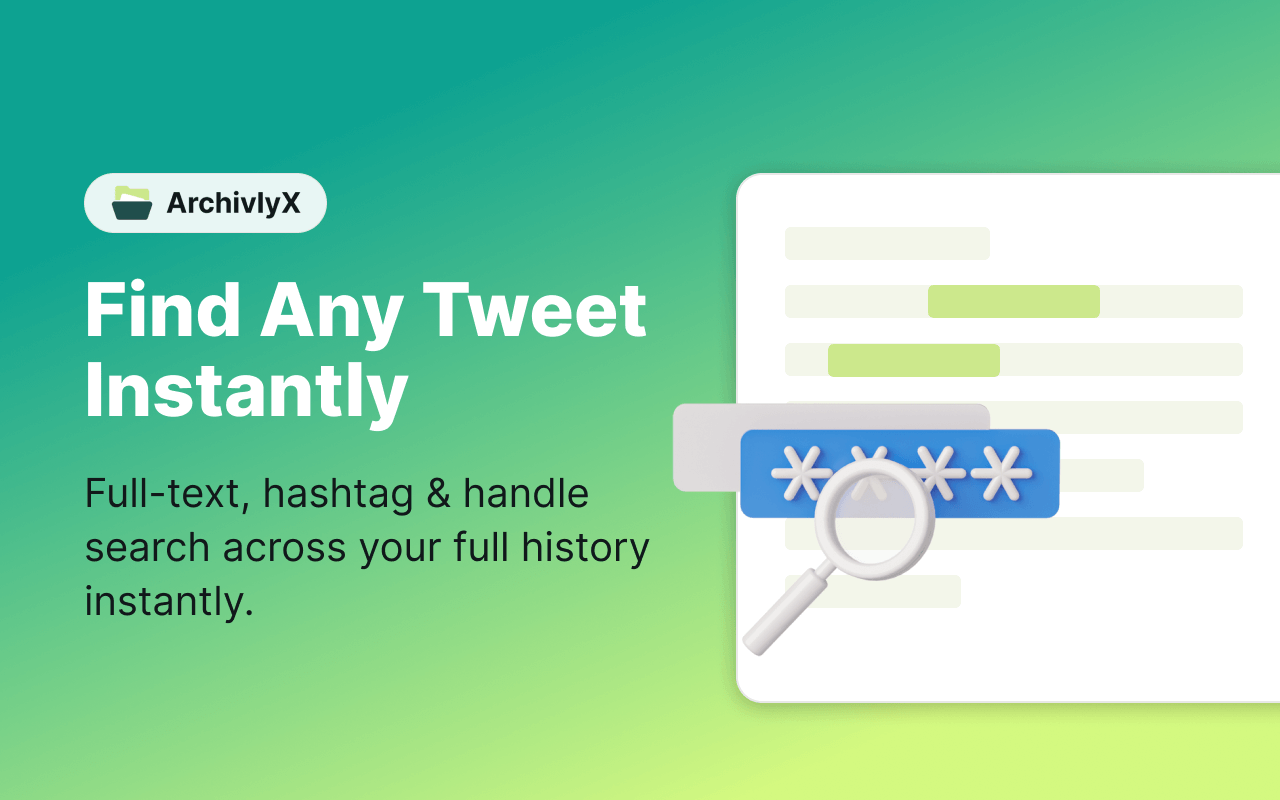
Organize and Remove Followers Using Twitter Lists
Once you’ve tackled the obvious clutter (removes) and dealt with problem accounts (blocks), you might start wondering: Is there a smarter way to manage all this long-term?
That’s where Twitter Lists shine. Think of lists as your personal filing system for the people you actually care about. Instead of endlessly scrolling through a chaotic timeline, you can create neat categories—like “Friends,” “Industry News,” or “Inspiration.”
Why Lists Are a Game-Changer
- Curation over elimination: Instead of focusing only on who to cut, you build spaces for the voices you value most.
- Clarity: With a list, you instantly filter out the noise and see exactly what matters.
- Strategy: You can monitor competitors, follow trends, or keep up with niche communities—all without them even needing to follow you back.
How to Use Lists for Smarter Follower Management
- Go to the Lists section from the sidebar.
- Tap Create new list and give it a name (e.g., “Marketing Pros” or “Close Friends”).
- Add the accounts you want to keep track of.
- Make the list public if you want others to see it, or private if it’s just for you.
Now here’s the trick: once you’ve built your core lists, it becomes much easier to go back to your follower tab and confidently remove the rest. Why keep hundreds of passive or irrelevant accounts when you already have a curated hub of the people you truly want to engage with?
Lists + Removal = Long-Term Balance
Think of this as a two-part strategy:
- Short term: Remove and block when necessary.
- Long term: Use lists to actively shape your Twitter experience.
By combining these approaches, you stop playing defense (“who do I kick out today?”) and start playing offense (“who do I want in my space?”). And if you’ve ever wondered about the limits of visibility—like whether you can view private Twitter accounts—it’s important to understand how privacy settings interact with the tools you use to organize your followers.
Browse Twitter Without Logging In: Meet ArchivlyX
So far, we’ve focused on managing your followers—removing, blocking, and organizing them into lists. But here’s another everyday frustration on Twitter: sometimes you just want to peek at tweets without logging in. Maybe you’re checking a celebrity’s old posts, hunting down a viral meme, or trying to grab that GIF a friend sent you. And right when you’re about to click, Twitter slams the “please sign in” wall in your face.
That’s exactly where ArchivlyX Twitter Viewer comes in. Think of it as your incognito window for Twitter/X—fast, private, and refreshingly ad-free.
Key Features of ArchivlyX
🔍 Profile Viewer: Enter any public @username, and ArchivlyX lays out their tweets in a clean, scrollable feed. No login, no tracking, no algorithm selling you things you don’t need. (Private accounts, of course, remain private.)
📝 Tweet Viewer: Ever found a tweet through Google, clicked it, and got blocked by the login prompt? Paste the tweet link into ArchivlyX and boom—it loads instantly. Text, photos, GIFs, videos, everything.
💾 Download Options: Want to save that perfect GIF or video? ArchivlyX lets you download media straight from public tweets.
🚫 No Noise: Forget ads, suggested follows, and endless “while you’re here” pop-ups. It’s just the tweets, plain and simple.
Why ArchivlyX Is Handy
- 100% anonymous: No sign-ups, no cookies, no digital breadcrumbs.
- Nostalgia unlocked: Revisit old posts for throwbacks without the hassle.
- Research tool: Journalists, marketers, or students can quickly pull public tweets without needing an account.
- Travel light: Works equally well on desktop or mobile browsers.
How to Use ArchivlyX (Spoiler: It’s Easy)
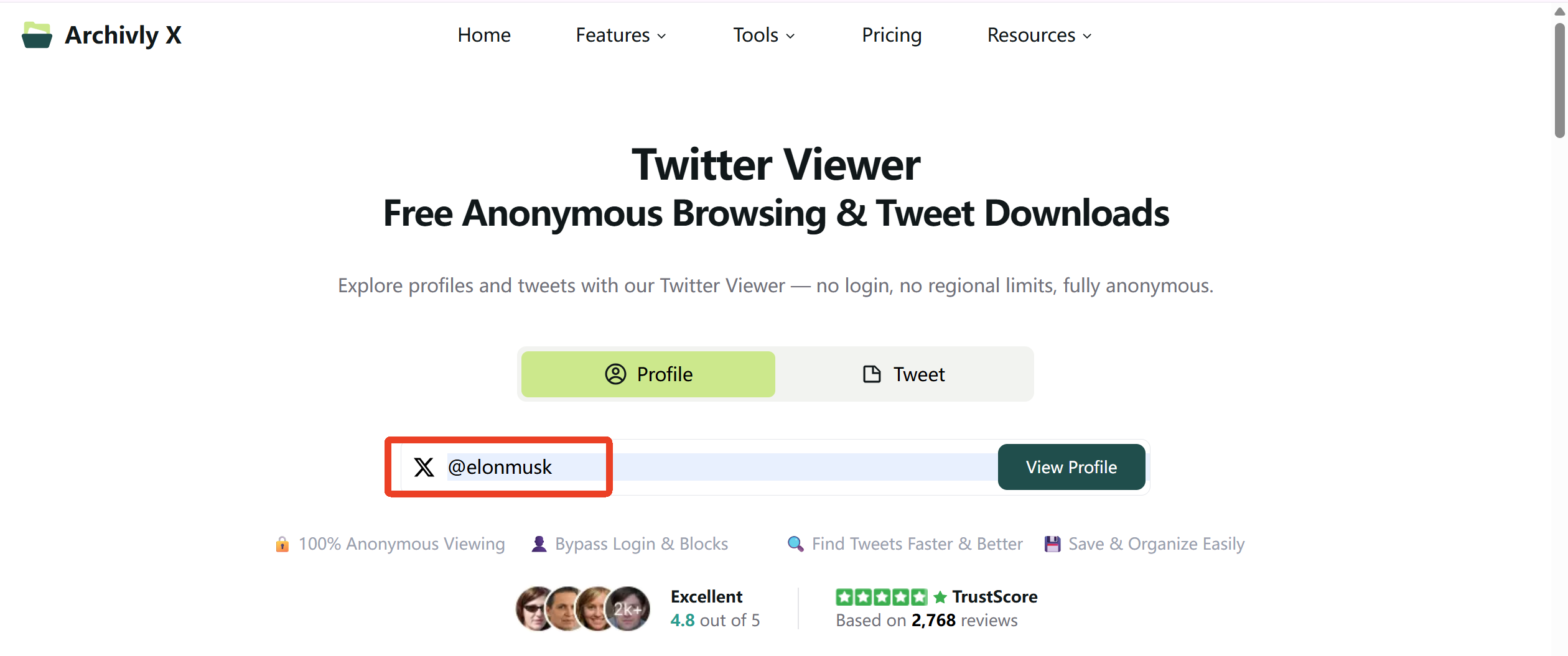
- Open ArchivlyX Twitter Viewer on your phone or laptop.
- Choose Profile Viewer if you want to explore an account, or Tweet Viewer if you already have a direct link.
- Type, paste, and hit enter.
- Enjoy instant, login-free browsing.
👉Cut through the login wall today — try ArchivlyX Twitter Viewer and browse any public profile or tweet instantly, no account required.






