Ever clicked on a viral tweet link only to be greeted by “This post has been deleted”? Whether you're trying to revisit a spicy take, fact-check a quote, or recover something you accidentally deleted — yes, there are ways to dig up traces of deleted tweets.
The catch? Not every method works every time. But if you’re persistent (and a little lucky), you just might find what you're looking for.
Here are three realistic methods to try in 2025.
1、Use Twitter Advanced Search (to find traces of deleted tweets)
No — you can’t recover a deleted tweet directly through Twitter’s Advanced Search. Once it's gone, it’s gone from the public feed.
BUT, what you can do is search for:
- Quote tweets that mention it
- Replies to the original tweet
- Screenshots or commentary posted by other users
To try it:
- Visit https://twitter.com/search-advanced
- Enter the username of the person who posted the deleted tweet
- Add any keywords you remember
- Set a rough date range if possible
- Scroll through the results and check for replies, quotes, or discussions
🔍 Try adding terms like “deleted tweet” or “why did [@username] delete” to your search — that often surfaces community reactions or screenshots.
Keep in mind: You won’t see the deleted tweet itself, but you might see what others said about it.
2、Check Your Own Twitter Archive (if you deleted it yourself)
Accidentally deleted a tweet and now regretting it? Good news — if it's your own account, you might still be able to retrieve it using Twitter's built-in archive tool.
What is the Twitter Archive?
The Twitter Archive is a downloadable file that contains nearly everything associated with your account: your tweets, retweets, DMs, likes, media, profile edits, and more. Crucially, it may also include recently deleted tweets — but only for a short time.
⚠️ Important: Deleted tweets usually remain in your archive for about 7–14 days before they’re permanently purged. So, speed matters!
How to Request Your Archive
On Mobile:
- Open the Twitter (X) app
- Go to Settings & Privacy → Your Account
- Tap Download an archive of your data
- Authenticate (you may be asked for your password or email verification)
- Wait for the download link — it usually arrives via email in a few hours
On Desktop:
- Go to https://twitter.com/settings/account
- Scroll down and click Download an archive of your data
- Follow the same verification steps
- Download the .zip file when ready
How to Search the Archive
Once you unzip the file:
- Open the
tweets.jsortweets.csvfile in a browser or spreadsheet tool - Use the search function to locate specific tweets using keywords, hashtags, or date ranges
- Look for the deleted tweet’s text — if it’s still there, you’re in luck!
If your bookmarks have recently disappeared and you're wondering why, we cover this in detail here:
👉Twitter Bookmarks Disappeared? Here's What Happened
🧩 Even if the tweet is gone from your public timeline, it may still live quietly in your local archive. Just act quickly before it's overwritten.
3、Bonus: Recover and Preserve Your Bookmarks & Likes with ArchivlyX
If you're worried about losing your bookmarks or liked tweets — especially after accidentally deleting them from X — there's one tool that can save your digital trail before it disappears.
Meet ArchivlyX: a browser-based tool that helps you organize, search, and export your Twitter bookmarks and likes — even after they've been deleted on Twitter itself.
🧠 How Does ArchivlyX Work?
Here’s the magic: ArchivlyX stores your data locally inside your browser the moment you sync it.
- That means even if you delete a tweet from your X bookmarks or un-like it later, ArchivlyX still retains a copy — as long as you haven’t cleared your browser data.
- No cloud syncing. No account storage. Everything stays on your device — fast, secure, and private.
⚠️ But here's the catch: if you manually clear your browser's cache or site storage, that data is gone for good. ArchivlyX does not keep backups on its own servers for privacy reasons.
The Best Practice?
Export your data as soon as possible. That way, even if your browser crashes or you clean up cookies, you’ve got a full offline backup of all your bookmarks and likes — safe and searchable.
How to Export Twitter Likes with ArchivlyX (Step-by-Step)
Exporting your likes with ArchivlyX is fast and beginner-friendly. Here’s how to do it:
Step 1:
Install the ArchivlyX browser extension and log into your Twitter account.
It works directly in Chrome and other Chromium-based browsers.
Step 2:
Navigate to the “Likes” tab in ArchivlyX. Here you'll see all the tweets you've liked, organized in a clean and searchable interface.
Step 3:
Use filters to narrow down your likes — filter by keyword, author, or date range to find exactly what you’re looking for.
Step 4:
Click the Export button at the top right.

Export interface in ArchivlyX – clean, fast, and intuitive.
Step 5:
Choose your preferred format:
- CSV – great for Excel or Google Sheets
- JSON – for developers or custom data use
- Markdown – ideal for blog writers or note-takers
Your file downloads instantly, and your likes are safely backed up.
Why This Matters
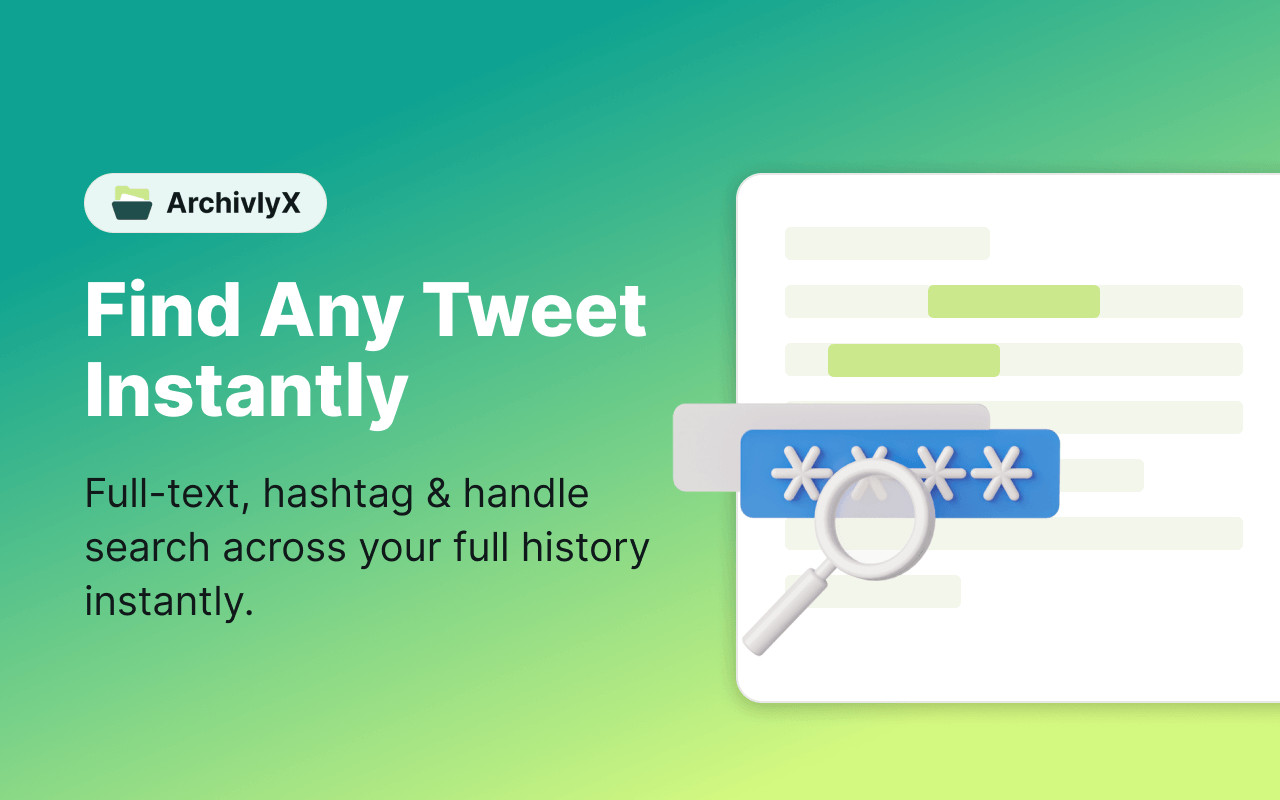
If you’re serious about keeping track of what you liked or bookmarked — especially tweets that might get deleted later — ArchivlyX gives you a simple way to future-proof your Twitter activity.
By syncing and exporting your data regularly, you’ll have a personal record of tweets that may disappear from the platform at any time — whether they’re deleted by the author, removed during an X policy change, or lost in a messy feed.
In other words: don’t wait until the tweet is gone. Prepare now.






