Twitter (or X, as it’s now called) is more than just quick thoughts and trending memes—it’s a personal archive. Every tweet, retweet, and like you’ve ever posted is part of your digital footprint. Over time, your account becomes not only a reflection of who you are but also a record of how conversations, trends, and even your personal brand have evolved.
But here’s the tricky part: Twitter moves fast. What you tweeted last week can quickly get buried under hundreds of new posts. And if you want to go back and see something from years ago? That can feel like trying to find a needle in a haystack.
Luckily, there are several ways to view your Twitter history—some instant, some more thorough. Whether you’re curious about your first tweet, need to dig up old content for professional reasons, or just want to make sure there’s nothing embarrassing lurking in the past, this guide will walk you through everything step by step.
What Is Twitter History and Why Does It Matter?
At its core, your Twitter history is the full record of your activity on the platform: tweets, replies, retweets, media uploads, likes, and even DMs (if you download your archive).
It matters for more reasons than you might think:
- Personal growth: Looking back at your posts from five or ten years ago is like reading an old diary. It shows how your interests, humor, and voice have evolved.
- Professional reputation: Employers, clients, and collaborators often look at Twitter as a reflection of who you are. Cleaning up your history can be part of managing your personal brand.
- Research and verification: Journalists and researchers rely on Twitter history to fact-check timelines, track down old quotes, or revisit major events.
- Content management: Old tweets can be repurposed for blog posts, campaigns, or even just to reshare with a fresh audience.
In short, Twitter history is not just “old stuff”—it’s valuable data. And knowing how to access it puts you in control. Still, if you ever feel like the platform itself is sluggish while digging through your old posts, check out this guide on why Twitter might be slow and how to fix it.
How to See Twitter History Using the Built-In Archive Feature
The most complete method is downloading your Twitter Archive. Think of it as asking Twitter to package up everything you’ve ever done on the platform into one searchable file.
Steps to Download Your Archive
- Log into Twitter/X on desktop.
- Click More on the left-hand sidebar.
- Go to Settings and privacy > Your account > Download an archive of your data.
- Re-enter your password for security, then confirm with a code sent via email or text.
- Twitter will start preparing your archive—it can take hours or even a day or two.
- Once ready, you’ll get a notification or email with a download link.
Inside the ZIP file, you’ll find folders for tweets, likes, media, and more. Open the index.html file, and you’ll see a clean, browsable version of your account history—almost like your own private Twitter.
Pros and Cons of the Archive
✅ Pros
- A complete snapshot of your account from day one.
- Neatly organized and searchable by date.
- Works offline—even if you delete your account later.
❌ Cons
- Not instant—you need to wait for Twitter to process it.
- Requires unzipping and navigating files.
- Best viewed on desktop, not mobile.
This is the go-to option if you want everything in one place, especially if you’re preparing for a full account review or just want a personal backup.
Viewing Your Twitter History Directly on the Platform
If downloading an archive feels too heavy, you can also check your history right on Twitter itself. This approach is faster, though not as comprehensive.
Option 1: Manual Scrolling
The simplest way is to just scroll down your profile timeline. It’s like flipping through old photo albums—slow but straightforward. If you’re only looking for something recent, this works fine. But if your account goes back a decade, prepare for a serious workout.
Option 2: Advanced Search
This is where things get powerful. Twitter’s Advanced Search lets you zero in on specific posts without endless scrolling. You can filter by:
- Date range (e.g., posts from January 2018)
- Keywords or hashtags (e.g., “from:yourhandle #WorldCup”)
- Mentions (tweets where you tagged or were tagged)
- Engagement levels (minimum likes, replies, or retweets)
Example:
from:yourusername since:2019-01-01 until:2019-12-31
This will instantly show you everything you posted in 2019.
Pros and Cons of Direct Viewing
✅ Pros
- Instant, no waiting.
- Perfect for finding one specific tweet.
- Works on desktop and mobile.
❌ Cons
- Doesn’t give you the entire archive.
- Searching very old tweets can still be clunky.
- Limited if you want a full download for offline use.
Putting It All Together
So, which method should you choose? It depends on your goal:
- Want everything neatly packaged? → Use the Archive download.
- Need to quickly find one post? → Use Advanced Search.
- Just casually browsing? → Scroll through your profile.
The good news is that you don’t have to pick just one. Many people use the archive as a long-term backup, while relying on advanced search for everyday needs.
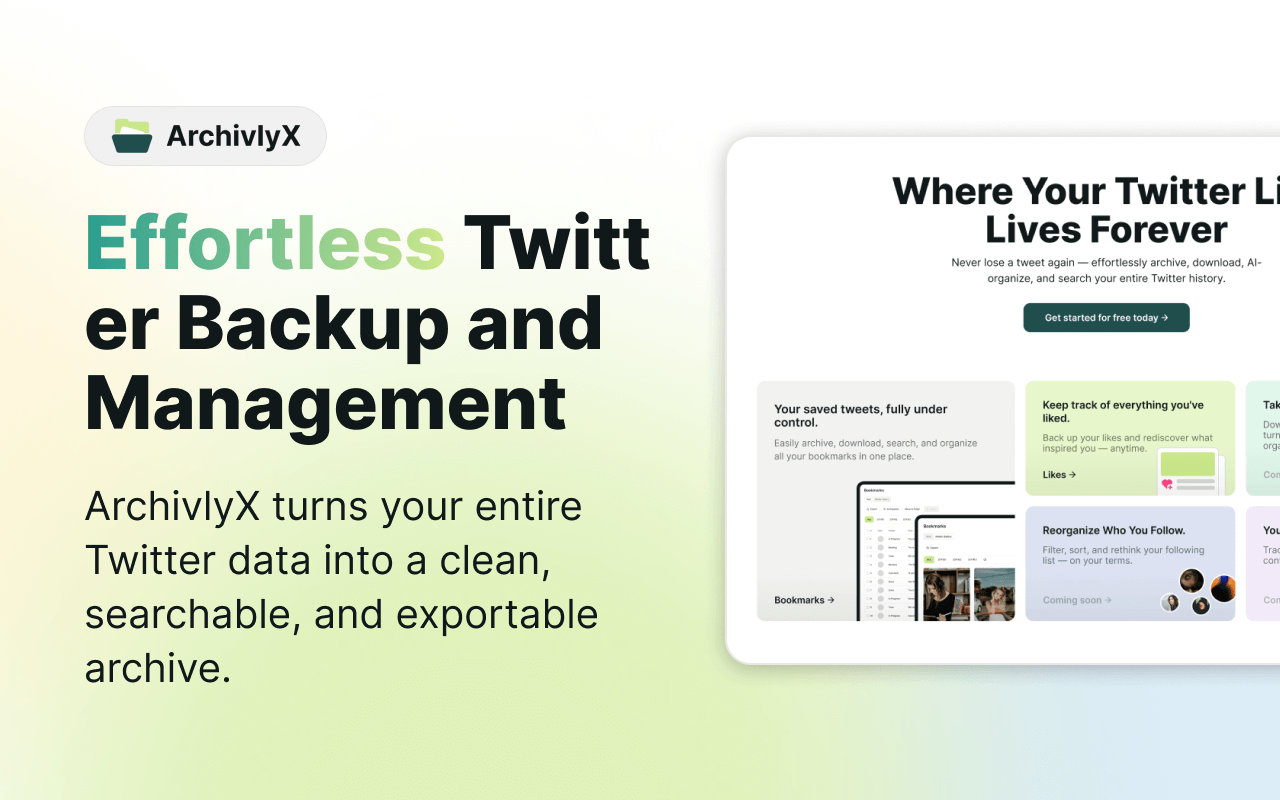
Can You See Your Twitter Watch History?
Here’s a question many users have: Does Twitter keep a watch history like YouTube does? In other words, can you go back and see every video, Space, or tweet thread you’ve recently viewed?
The short answer: not really—at least not in the way you might expect.
What Twitter Tracks (and What It Doesn’t)
- ✅ Engagement history: If you liked, retweeted, or replied to a tweet, it stays in your profile activity. You can revisit those easily.
- ✅ Search history: Twitter saves your recent searches, though you can clear them anytime.
- ✅ Ad interaction data: Twitter collects analytics on what you view to personalize ads (but this isn’t directly visible to you).
- ❌ Video or tweet “watch history”: Unlike YouTube or TikTok, Twitter doesn’t show you a public log of every tweet, Space, or video you’ve viewed.
That means if you watch a video without liking or retweeting it, there’s no way to go back and find it through a built-in “watch history” tab.
Workarounds to Track What You’ve Viewed
Since Twitter doesn’t offer an official watch history, here are a few tricks you can use:
- Use Bookmarks: If you want to revisit a tweet later without publicly liking it, just save it to Bookmarks. It’s private and easy to access. (Related: check out this guide on what to do if Twitter bookmarks disappear).
- Rely on Likes: Many users treat their “Likes” tab as a makeshift watch history. Liking a video or post ensures you can return to it later.
- Browser Tricks: If you’re on desktop, you can sometimes check your browser history to revisit the tweet or video page you opened.
Why It Matters
For casual users, not having a visible watch history might actually be a good thing—it keeps your browsing private. But for researchers, journalists, or professionals who use Twitter to follow trends, the lack of a structured history can be frustrating.
The best solution? Combine Bookmarks, Likes, and Advanced Search to build your own personal system for revisiting content. It’s not perfect, but it gives you control over what you want to return to later.
Use ArchivlyX Twitter Viewer for Easier Access
As we just covered, Twitter doesn’t give you a full “watch history,” and even its built-in archive feature can feel slow and clunky. That’s where third-party tools can make a real difference. One of the most practical options out there is ArchivlyX Twitter Viewer.
Think of it as your shortcut to browsing Twitter content—without hitting the login wall or digging through endless menus.
Key Features
- Profile Viewer: Enter any public @handle and instantly browse tweets in a clean feed, no account required.
- Tweet Viewer: Paste a direct tweet link and view the content—text, images, GIFs, videos—without signing in.
- Fast, private, and ad-free: No sign-ups, no targeted ads, no distractions.
- Media download: Save videos or images directly if you need them for reference or reporting.
When ArchivlyX Comes in Handy
- Quick checks: Want to revisit a tweet link without logging in? Just paste and view.
- Research: Journalists, marketers, and students can explore public timelines for projects or fact-checking.
- Privacy-first browsing: If you don’t want to leave digital breadcrumbs, ArchivlyX lets you look without being tracked.
- Mobile convenience: Works smoothly on both phone and desktop browsers.
How to Use It
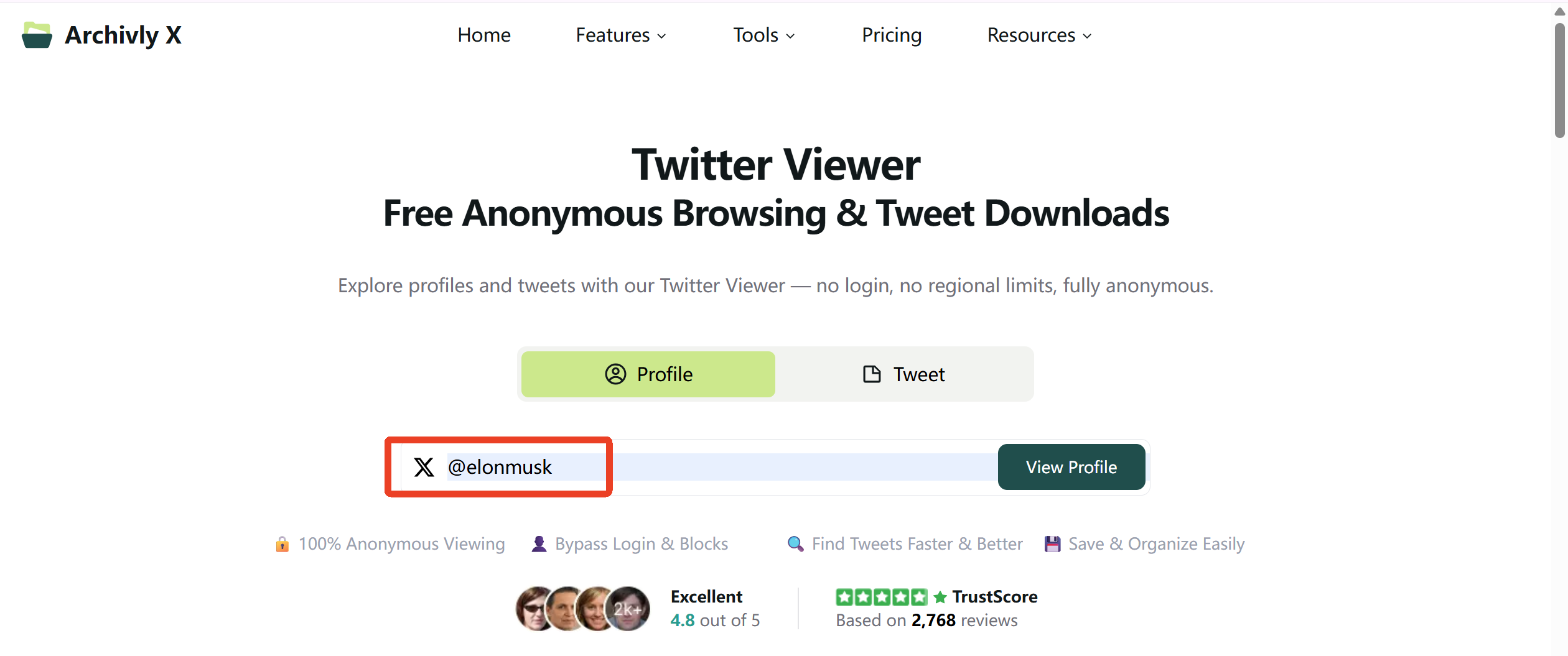
- Open ArchivlyX Twitter Viewer.
- Choose Profile Viewer or Tweet Viewer.
- Type in the username or paste the tweet link.
- Instantly browse tweets—no login required.
In short, ArchivlyX fills the gaps left by Twitter itself. You may not have a built-in watch history or the perfect archive system on the platform, but with this tool you can browse, reference, and save public tweets quickly and privately. And if you’ve ever wondered how far visibility goes—like whether it’s possible to view a private Twitter account in 2025—understanding these limits is key to managing your expectations.
👉 Cut through the login wall today — try ArchivlyX Twitter Viewer and see how much smoother your Twitter browsing can be.






