Let’s be honest—sometimes your Twitter search history can get a little… questionable. Whether you were looking up a celebrity meltdown at 2 AM, stalking an ex, or just diving deep into memes you’d rather not explain, clearing your Twitter search history can be a lifesaver.
The good news? It’s super easy to wipe your tracks. In this guide, I’ll show you how to clear Twitter search history step by step—on desktop, mobile, and even iPhone—so your search bar looks squeaky clean again.(And if you’re more curious about how private accounts work, here’s a detailed guide on how to view private Twitter accounts in 2025).
Clear Search History on Twitter Using Your Desktop (PC or Mac)
This is the easiest place to wipe everything at once.
How to do it:
- Open
x.com(Twitter/X) and sign in. - Click the Search box at the top (this opens the Recent/Saved dropdown).
- In the dropdown, next to Recent searches, click Clear all (or click the small X beside individual items to remove them one-by-one).
- Confirm when prompted.
Why this matters: clearing on the web removes the visible recent-search list on that device/session, and is the quickest way to fully clear what appears when you click the search box. Multiple recent guides show the same UI flow.
Quick tip: If you use multiple browsers or devices, clear the search history on the web and then check your mobile app (see below) — sometimes the visible lists don’t sync instantly across devices.
Clear Twitter Search History on Mobile (Android & iOS)
Mobile gives you both bulk clear and per-item removal.
How to clear everything (mobile app):
- Open the X/Twitter app and tap the Search (magnifying glass) icon.
- Tap the Search bar at the top — your Recent searches will appear.
- Tap the small X next to Recent searches and confirm Clear to remove them all.
How to delete a single search (mobile):
- In the Recent list, swipe left on any search term and tap Delete (or tap the small X beside that item). Multiple practical guides and screenshots confirm the swipe/delete interaction on both iOS and Android builds.
Note: on some Android skins or older app versions the exact UI may vary (you might see tiny “x” buttons rather than swipe gestures). If you don’t see a swipe action, look for a tiny “x” icon or a 3-dot menu on the results page.
Clear Twitter Search History on iPhone — Hide One Search (Surgical Delete)
iPhone users often want to remove only a single embarrassing query — no need to nuking the whole list.
How to remove a single search on iPhone:
- Open the X app, tap Search.
- Tap the Search bar to open Recent.
- In Recent, swipe left on the specific search term and tap Delete (or tap the small X next to the saved entry).
Pro tip: Deleting an item this way removes it from the visible recent list on that device. If you use X on multiple devices, double-check each device if you want the visible list clean everywhere.
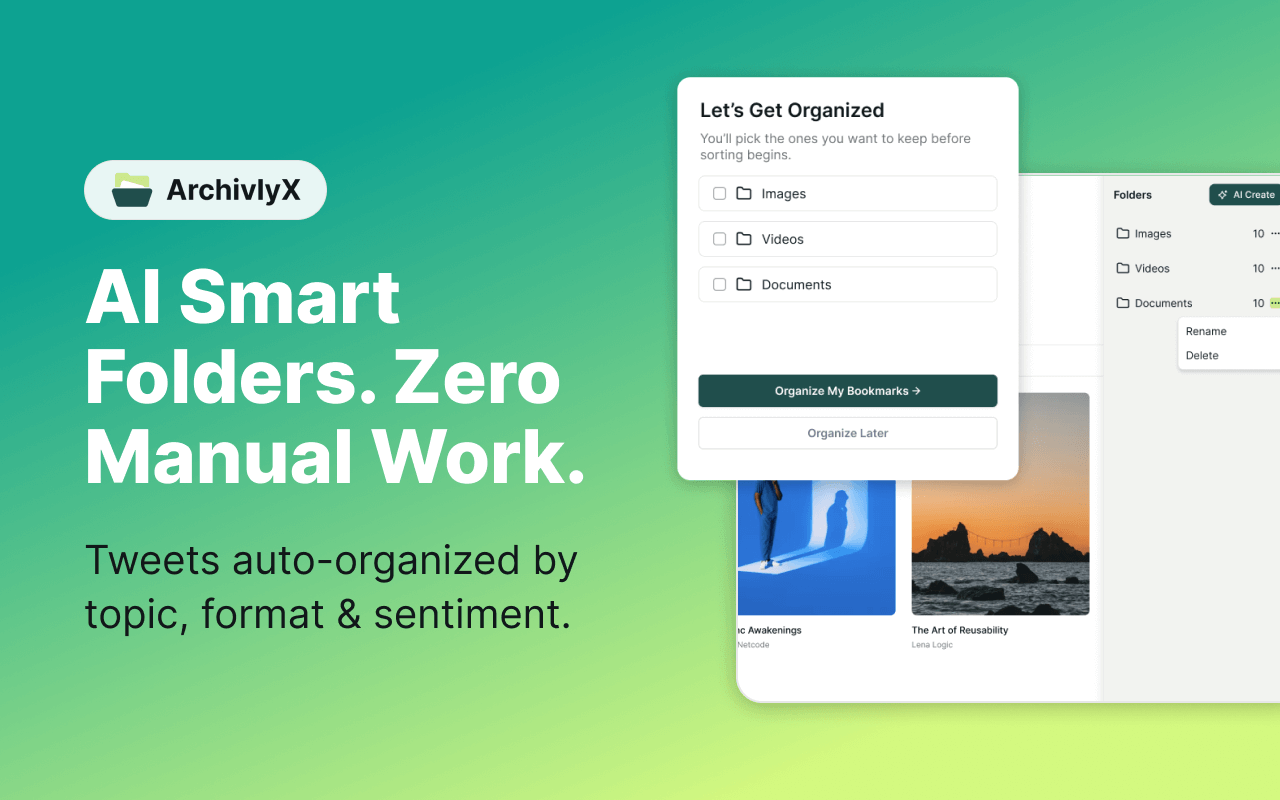
The Latest on How to Clear Twitter History Suggestions
Twitter suggestions can feel like a nosy friend — always bringing up searches you’d rather forget. The good news? You can control them. Let’s break it down step by step:
1. Understand the Types of Suggestions
- Recent searches (local/device-based): Terms you typed recently that appear under the search bar.
- Saved searches: Queries you bookmarked manually; they won’t go away unless you delete them.
- Algorithmic suggestions: Recommendations based on your follows, likes, and trending topics — not removable with a single click.
2. Clear Suggestions on Desktop (PC or Mac)
- Delete one search:
- Clear everything:
3. Clear Suggestions on Mobile (iOS & Android)
- Delete one search:
- Clear everything:
4. Troubleshooting & Pro Tips
- Sync issues: If cleared terms reappear, repeat the steps on both web and mobile, then sign out and back in.
- Saved searches: Check if an entry is saved rather than “recent.” You’ll need to delete it separately.
- Algorithmic re-suggestions: If certain topics keep coming back, mute accounts or unfollow sources to reduce signals.
- Routine cleanup: Make clearing searches a weekly habit if you want a consistently fresh search bar.
(And if you’re managing Twitter more seriously — maybe building a brand or tracking growth — you’ll also want to dig into analytics. This detailed walkthrough on mastering Twitter account analytics shows you how to turn raw data into growth strategies.)
From Clearing History to Browsing Anonymously: Meet ArchivlyX Twitter Viewer
So here’s the deal: even after you clear your search history, suggestions, and cache, Twitter (or X) still hangs on to signals that influence your feed and recommendations. That’s fine if you’re okay with personalization, but what if you’d rather browse without leaving any trace at all?
That’s where ArchivlyX Twitter Viewer comes into play. Think of it as your invisible mode for Twitter — you get to see what’s happening, but Twitter doesn’t see you. No login, no saved searches, no awkward “Why is this in my recommendations?” moments later.
Key Features of ArchivlyX Twitter Viewer
- 🔍 Anonymous Browsing — Explore any public profile or tweet without signing in.
- 📊 Engagement Insights — See likes, retweets, and reply counts at a glance (even if you can’t open every reply thread).
- 💾 Media Downloads — Save public images, videos, or GIFs directly to your device — no more sketchy third-party downloaders.
- 🚫 Zero Footprint — Nothing gets added to your Twitter account history, because you’re not logged in at all.
When ArchivlyX Twitter Viewer Makes Sense
- Checking NSFW accounts privately — No need to follow creators if you don’t want them in your feed.
- Researching without commitment — Perfect for looking at competitors, brands, or public figures without “following” them.
- Saving media easily — Grab memes, images, or clips without cluttering your phone with screenshots.
- Avoiding awkward searches — Browse sensitive hashtags or trending topics without worrying they’ll shape your recommendations later.
How to Use ArchivlyX Twitter Viewer
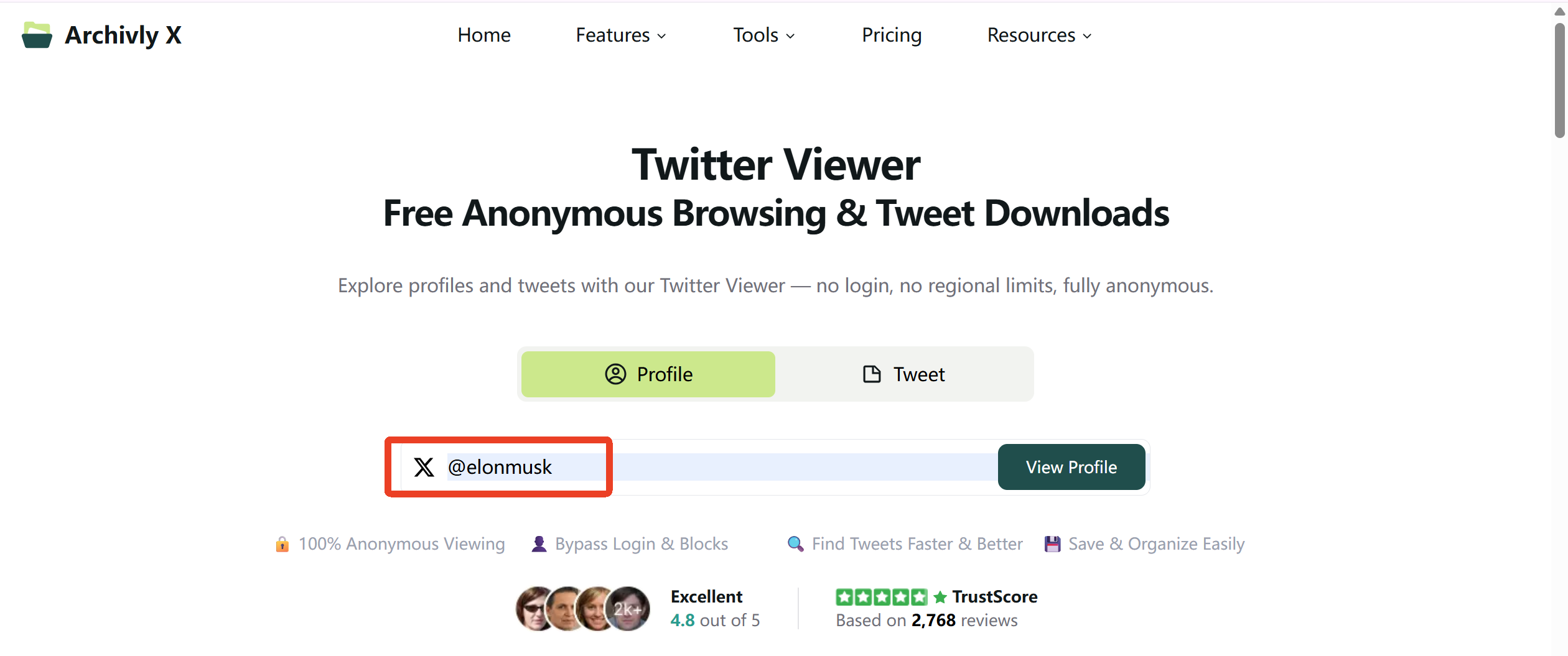
- Pick a target — Copy the Twitter handle (e.g.,
@username) or tweet link you want to view. - Paste it into ArchivlyX Twitter Viewer — Just drop the link into the search bar on the site.
- View instantly — You’ll see the profile overview (bio, avatar, banner, recent tweets) or the tweet’s content plus engagement stats.
- Download if you want — With one click, save images, GIFs, or videos straight to your device.
That’s it. No logins, no extra apps, no complicated setup. It’s basically like window-shopping on Twitter: you see everything, but nobody knows you were there.
👉 With ArchivlyX Twitter Viewer, you’re not just clearing history — you’re sidestepping the need for history in the first place.






