Let’s be honest—X (formerly Twitter) is a wild mix of news, memes, fandoms, and, yep, sensitive content. The platform hides that stuff by default so people don’t get surprised—but if you prefer to see it, you can turn it on. This guide walks you through exactly how to do that on Android, iOS, and the web, and points out the important rules and hiccups you might run into.
👉 Want a quick overview first? Check out our step-by-step guide on how to view sensitive content on Twitter.
Quick note before you dive in
Turning on the NSFW / sensitive-media option means you’re saying you’re okay with seeing potentially explicit images or videos. That’s different from posting sensitive content yourself—if you share sensitive media, you must mark it appropriately when you post. Also keep in mind that some content is banned everywhere (illegal material, sexual content involving minors, etc.), and regional laws or platform enforcement can still limit what you can see.
X’s Sensitive Content Rules — a short primer
X allows adult or sensitive content in many contexts, but it uses warnings and hiding by default. Turning on the setting gives you permission to view media that might otherwise be blurred or blocked, but it won’t resurrect content that has been removed for violating law or platform policy. And if you post sensitive media, X requires you to mark it so others get the proper warning.
How to Enable Sensitive/NSFW Media on Desktop (Web) — the reliable route
If you want the most control and the clearest UI, use the web first:
- Go to x.com (or twitter.com) and log into your account.
- Click More (the three-dot / hamburger menu) in the left-hand column, then choose Settings and privacy.
- Open Privacy and safety, then Content you see.
- Check Display media that may contain sensitive content.
- While you’re there, open Search settings and uncheck any option like Hide sensitive content so search results aren’t filtered.
Changes should take effect immediately, though you may need to refresh the app or browser. If the web setting is available, it’s usually the best place to toggle everything reliably.
How to Enable Sensitive/NSFW Media on Android
Android users typically get a direct in-app toggle:
- Open the X app and tap your profile icon (top-left).
- Tap Settings & Support → Settings and privacy.
- Choose Privacy and safety → Content you see.
- Turn on Display media that may contain sensitive content.
- Also check Search settings and turn off Hide sensitive content if you want uncensored search results.
If you don’t see the change right away, force-close and reopen the app — or log out and back in — to refresh settings.
Turning On NSFW Content on iPhone (iOS Users — important caveats)
iOS can be quirky because of App Store and system-level rules, so the in-app option isn’t always visible. If you don’t find the toggle in your iPhone app, do this:
- Open Safari (or another browser) on your iPhone and go to twitter.com (log in if necessary).
- Visit Settings and privacy → Privacy and safety → Content you see (you can also go directly to the Content You See settings URL).
- Enable Display media that may contain sensitive content and disable Hide sensitive content under Search settings if present.
- Quit and re-open the X app — the web change usually syncs to the app.
Important: In some regions or on some iOS versions, Apple’s platform rules or system-level sensitive-content settings can still affect what appears inside the native app. If you still don’t see certain media on iOS but can on the web, that’s likely the reason.
If you’re curious about account privacy in general, we also put together a detailed walkthrough on how to view private Twitter accounts in 2025.
Extra settings & tips everyone should check

- Search filters: Rendering in search results is controlled separately — make sure you’ve disabled any “hide sensitive content” in Search settings.
- Per-account media warnings: Some accounts or posts are explicitly marked by their authors; enabling the display setting lets you bypass the blur but you’ll still see a warning you can dismiss.
- App refresh: If changes don’t appear, force-quit and relaunch the app or clear the app cache on Android. Logging out and back in can also help.
- Regional limits: Some countries restrict adult content by law; no user setting can override local legal blocks or platform enforcement.
- System-level iOS controls: iOS has its own “sensitive content” or communication safety features that can affect image display across apps.
How to Reveal a Tweet Behind an Individual Sensitive-Content Warning
Even after you enable the global “display sensitive media” setting, you’ll still encounter tweets wrapped in a per-tweet warning or blur. Those warnings are placed either by the author (they marked their own media) or by X as an extra caution for especially sensitive material. You can usually reveal that content, but there are clear limits—and an etiquette to follow.
How to reveal the media:
- On the web: Open the tweet and click the prompt on the blurred image (labels vary—“View,” “Show media,” or a thumbnail). The media should unblur in place.
- On mobile (Android & iOS): Tap the blurred image or the “View” overlay. If the in-app control doesn’t respond, open the same tweet in your phone browser and try the web flow.
- If it won’t unblur: The media may have been removed for policy or legal reasons, the account could be private, or the author may have restricted viewing. No setting will restore content that’s been taken down—respect those limits.
Quick practical notes:
- You may need to be 18+ in your account profile for some sensitive content to display; check your birthdate setting if something doesn’t show.
- If the option exists but doesn’t work, try refreshing the page, force-closing and reopening the app, or clearing cache.
- Ethical rule of thumb: just because you can view something doesn’t mean you should redistribute it. Don’t share non-consensual, private, or exploitative content.
Turn Off Safe Search (so your search results aren’t filtered)
Timeline media settings and search filters are separate. If you want search results to show posts that would otherwise be hidden, you need to change the Search settings specifically. This is the step to get fuller, less-filtered search results when you’re researching topics, competitors, or trends.
How to turn off Safe Search:
- On the web (most reliable): Go to Settings and privacy → Privacy and safety → Content you see → Search settings, then uncheck Hide sensitive content (or similar wording). Save and refresh.
- In the app: Open Settings → Privacy and safety → Content you see → Search settings and turn off the “hide sensitive content” toggle. If you don’t see it on iOS, change it via the web and then relaunch the app.
- Logged-out results: Remember that logged-out viewers or people in certain regions may still see filtered results regardless of your settings.
What to expect:
- Turning off Safe Search will surface more sensitive posts in search, but it won’t bring back content that has been removed for policy or legal reasons.
- If search still looks filtered after you change settings, clear your cache, disable privacy extensions or VPN temporarily, and try again.
- Region laws and platform enforcement can override your local preferences—no setting can bypass legal or policy removals.
By the way, if you’ve ever wondered why you can’t see someone’s likes anymore, here’s the full breakdown.

The Hidden Risks of Browsing NSFW — and How to Protect Yourself
Turning on NSFW content opens up more of X, but it also brings real, concrete risks. Here’s what to watch for—and what to do about it.
- Privacy leaks & profiling.
When you browse while logged in, platforms, advertisers, and third-party trackers can associate that activity with your account. That can change the ads and content you see, and it can create long-lived signals tied to your profile.
- Security threats (malware & phishing).
NSFW feeds often contain external links or downloads; some are malicious. Attackers exploit curiosity—fake downloads, impersonated login pages, or links that trigger unwanted software installs.
- Legal and policy limits.
What’s allowed in one country may be banned in another. Accessing NSFW content in regions with strict laws could land you in hot water, especially if you’re traveling abroad.
- Reputation and account exposure.
Accidentally liking, retweeting, or following NSFW accounts can show up on your public activity, potentially embarrassing you in front of colleagues, friends, or family.
- Targeted harassment & unwanted contact.
Engaging with certain NSFW communities can attract spam, direct messages, or attempts to dox or harass you. Public interaction (comments, likes) can also invite persistent outreach.
Browse Smarter with ArchivlyX Twitter Viewer
If the risks of enabling NSFW settings make you think twice, you don’t have to give up browsing entirely. ArchivlyX Twitter Viewer offers a safe, anonymous way to explore public X content without logging in or leaving traces.
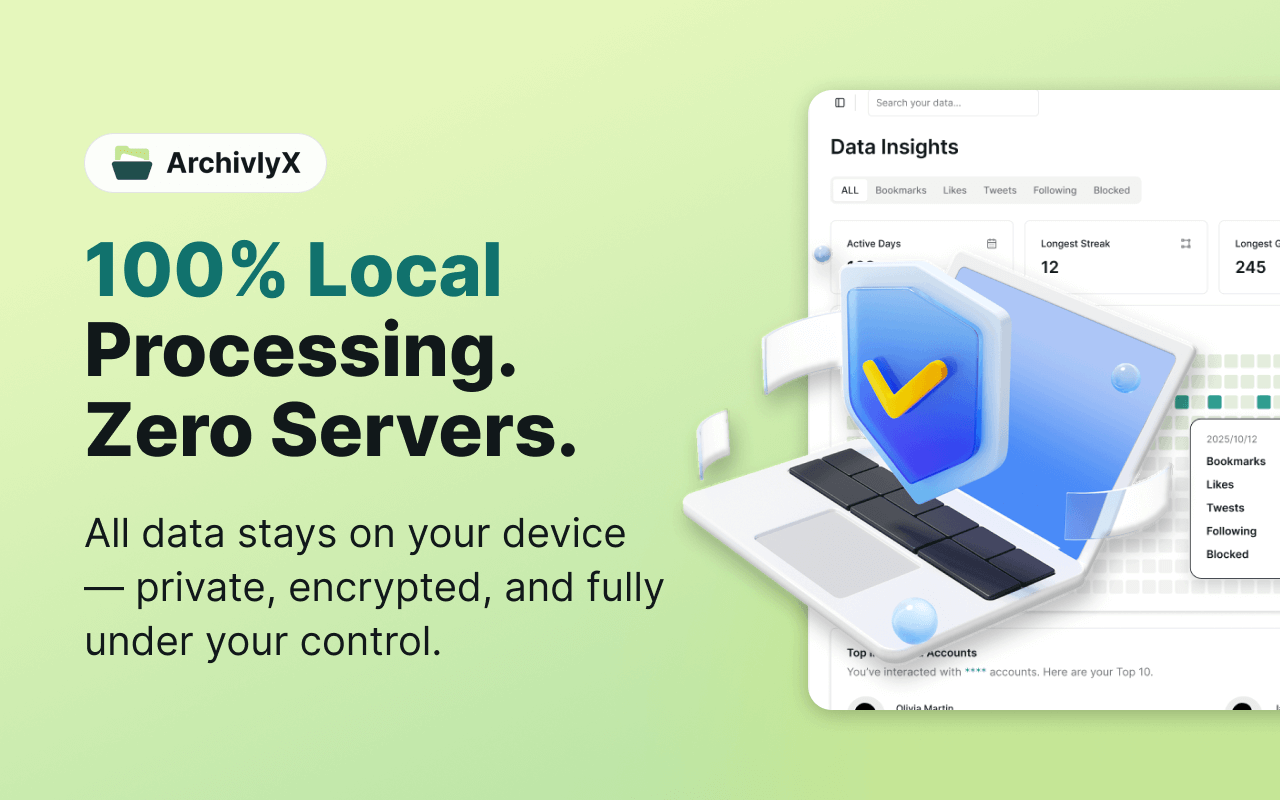
Key Features
- 100% free to use
- Works on both mobile and desktop
- No login or account required
- View public profiles and tweets anonymously
- Works even in regions where X is restricted
- Download images, GIFs, and videos directly
- Clean, ad-free interface for distraction-free browsing
Who It’s For

- Creators & Influencers → Track trends, get inspiration, and compare performance without alerting others.
- Businesses & Marketers → Monitor competitors, analyze campaigns, and gather ideas—even in restricted markets.
- Everyday Users → Follow favorite accounts, save media, or just scroll casually without logging in.
ArchivlyX makes browsing smarter by keeping things simple: no clutter, no tracking, no algorithm deciding what you see—just the content you want, instantly.
👉 Ready to take control of how you explore X? Try ArchivlyX Twitter Viewer today and experience anonymous browsing at its best.






