Ever wondered what your very first tweet looked like? Maybe it was a random thought typed in class, a meme that didn’t age well, or even a heartfelt announcement. For many of us, our first posts feel like opening a time capsule — they show where we started and how far we’ve come. The challenge is that X (formerly Twitter) doesn’t hand you a neat “first tweet” button. But don’t worry — with a few tricks, you can dig it up in minutes.
In this guide, we’ll cover everything you need to know about finding old tweets, whether you want to laugh at your early internet self or pull content for a nostalgic throwback post.(And if you’re curious about other pro tips, like how to view private Twitter accounts in 2025 or how to search Twitter likes effectively, we’ve got you covered there too.)
Why would anyone want to scroll back years into their feed?
There are plenty of reasons:
- Nostalgia: People love seeing how their humor, style, or opinions have evolved.
- Personal branding: Influencers and creators often highlight “look where I started” moments.
- Fact-checking: Journalists and researchers use old tweets to track conversations and digital history.
- Content repurposing: A clever old post can make for a great #ThrowbackThursday.
(And if your problem is more practical — like “why is Twitter so slow these days?” — check out this guide on causes and easy fixes in 2025.)
How To Find Your First Tweet Without Scrolling?
Nobody wants to thumb-scroll to 2011. Lucky for you, there are three fast, reliable ways to jump straight to your first tweet — and one of them uses ArchivlyX, which makes the whole process painless and tidy.
1) Quick operator trick (fastest on desktop or mobile)
Type this directly into X’s search box:
from:@YourUsername since:YYYY-MM-DD until:YYYY-MM-DDReplace the dates with the month you joined (e.g., since:2016-05-01 until:2016-06-01). The since: and until: operators narrow results to a date window so you can zero in on your very first month and find tweet #1 in seconds. This works in the app or browser and is the fastest manual method.
2) Use X’s Advanced Search UI (no operator memorization needed)
If you prefer point-and-click, open X’s Advanced Search (or go to the search results page and click Advanced search). Put your handle in From these accounts and set the earliest date range possible — Advanced Search will return tweets within that window so you can land on your first post without endless scrolling.
3)Third-Party Tools
- Websites like AllMyTweets lets you download or display all your tweets in a single view. With a quick Ctrl+F (or Command+F on Mac), you can find that very first post in seconds — no scrolling required.
Once you’ve found your first tweet, screenshot it and save it somewhere safe. These posts make for perfect #ThrowbackThursday content, and trust me — followers love a good nostalgia moment.
Find Old Tweets by Date Using X’s Advanced Search
If you’re specifically hunting for your very first post, the date method is the most direct. Here’s how it works in 2025:
Head to Advanced Search:
Open twitter.com/search-advanced. Bookmark it — you’ll use it often.
Type your handle:
In the field that says “From these accounts,” enter from:@YourUsername.
Set the earliest possible range:
Look at the “Joined” date on your profile for the month and year. Start from day one of that month. Example: If you joined in April 2016, set “From” = April 1, 2016, and “To” = April 30, 2016.
Refine:
If your first post doesn’t appear, try breaking the range down into smaller chunks — one week at a time.
Scroll and enjoy:
Your very first tweet will usually appear at the bottom of the search results.
Combine the date method with a keyword like “hello” or “first tweet.” That speeds things up if you posted something predictable on day one.
How To Find Old Tweets by Keyword on X’s Advanced Search?
Maybe you don’t remember the exact year you signed up, but you remember posting about Game of Thrones, college finals, or your obsession with pumpkin spice lattes. That’s where keyword search shines.
Here’s how to nail it down:
- Open Advanced Search again.
- Enter the keywords: In “All of these words,” add phrases you know you’ve tweeted.
- Add your handle: Use
from:@YourUsernameso results are only yours. - Set a date range: If you’re not sure, start broad (2012–2017) and tighten it until the tweet pops up.
- Mix and match: You can layer keywords with dates to zero in. Example: “from:@YourUsername coffee since:2013-01-01 until:2014-01-01.”
💡 Bonus tip: Keywords work well if you want to pull specific themes from your archive — like every tweet where you mentioned “startup,” “New York,” or “NBA finals.”
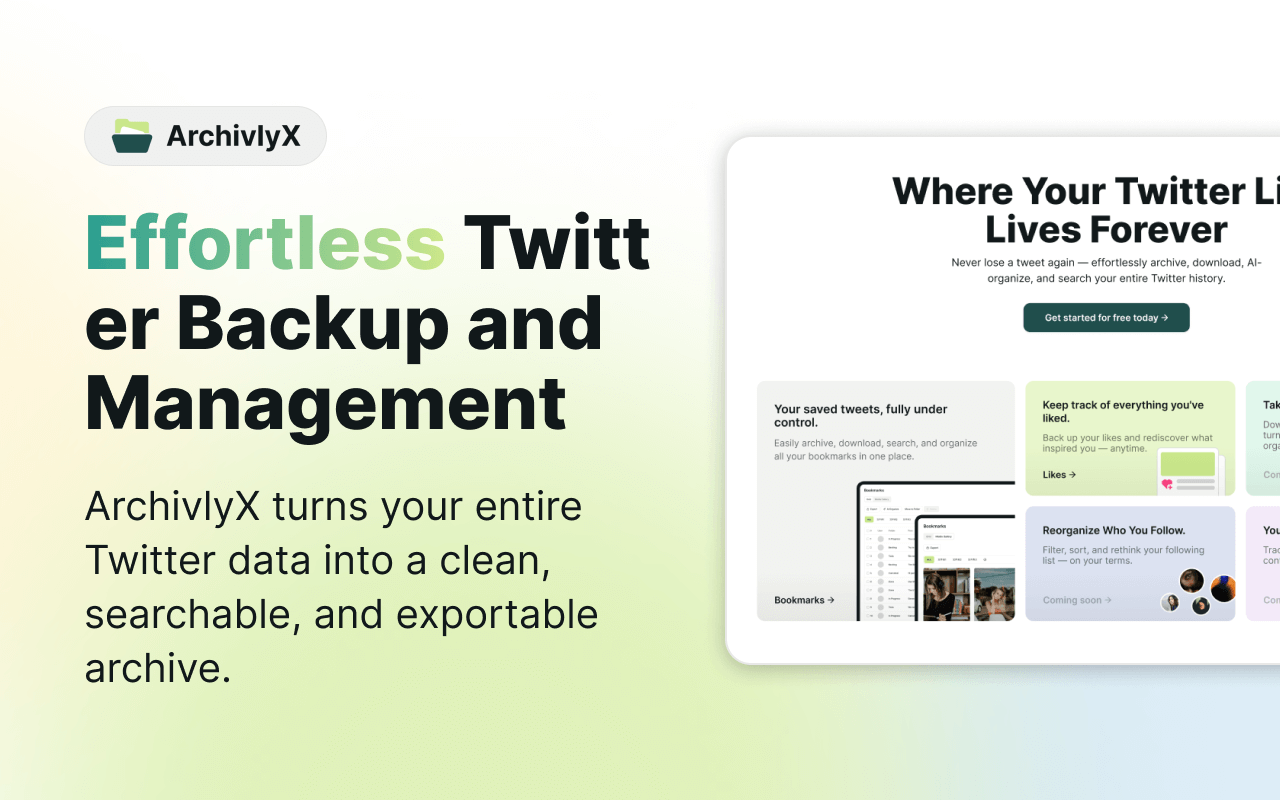
How To Find Your Old Tweets Using X Archive?
Want the nuclear option? Download your entire Twitter/X history. This gives you every tweet you’ve ever made, neatly packaged in a searchable archive. Here’s how in 2025:
Request Your Archive
- On the X app or desktop, go to Settings & Privacy > Your Account > Download an archive of your data.
- You’ll need to verify your password (and sometimes your email or phone).
Wait for the Email
X will process the request and email you when your archive is ready. This can take a few hours to a few days depending on account size.
Unzip the File
The download is a ZIP file containing your full history. Inside, you’ll see an index.html file — open it in a browser.
Search Like a Pro
- Once opened, you can search through all your tweets instantly.
- Use the browser’s search function (Ctrl+F or Command+F) to find specific words, dates, or — yes — your very first tweet.
Why It’s Awesome
- No scrolling.
- Offline access forever.
- Great for data nerds or anyone who wants a permanent backup of their online history.
The archive is especially useful if you’ve deleted old tweets — sometimes they’re still included in the data export.
Browse Tweets Without Logging In (The Anonymous Shortcut)
Now, let’s be honest: sometimes you’re not hunting for your first tweet at all. Maybe you just want to peek at a celebrity’s early posts, re-read that viral meme from years ago, or grab a funny video without logging into X. Problem is, search engines often show you a preview… and then slam the “please sign in” wall in your face.
That’s where ArchivlyX steps in. Think of it as your incognito window for Twitter/X — fast, private, and actually fun to use.
🔍 Profile Viewer: Stalking, but make it classy
Type in any public @username, and ArchivlyX lays out their tweets in a clean, scrollable feed. No login, no tracking, no algorithm trying to sell you socks. (And don’t worry — private accounts stay private.)
📝 Tweet Viewer: Because walls are for climbing
Ever found a tweet on Google, clicked it, and then got blocked by the “sign in to view” prompt? With Tweet Viewer, just paste the link and the post pops right up — text, photos, GIFs, videos, all ready to enjoy.
Why It’s a Handy Sidekick
- 100% anonymous: no sign-ups, no digital breadcrumbs.
- Lets you see posts that search engines sometimes miss.
- Download media if you want to save that perfect GIF for later.
- Zero distractions: no ads, no “while you’re here” suggestions.
- Free to use — because nostalgia should never be behind a paywall.
How to Use ArchivlyX (Spoiler: it’s easy)
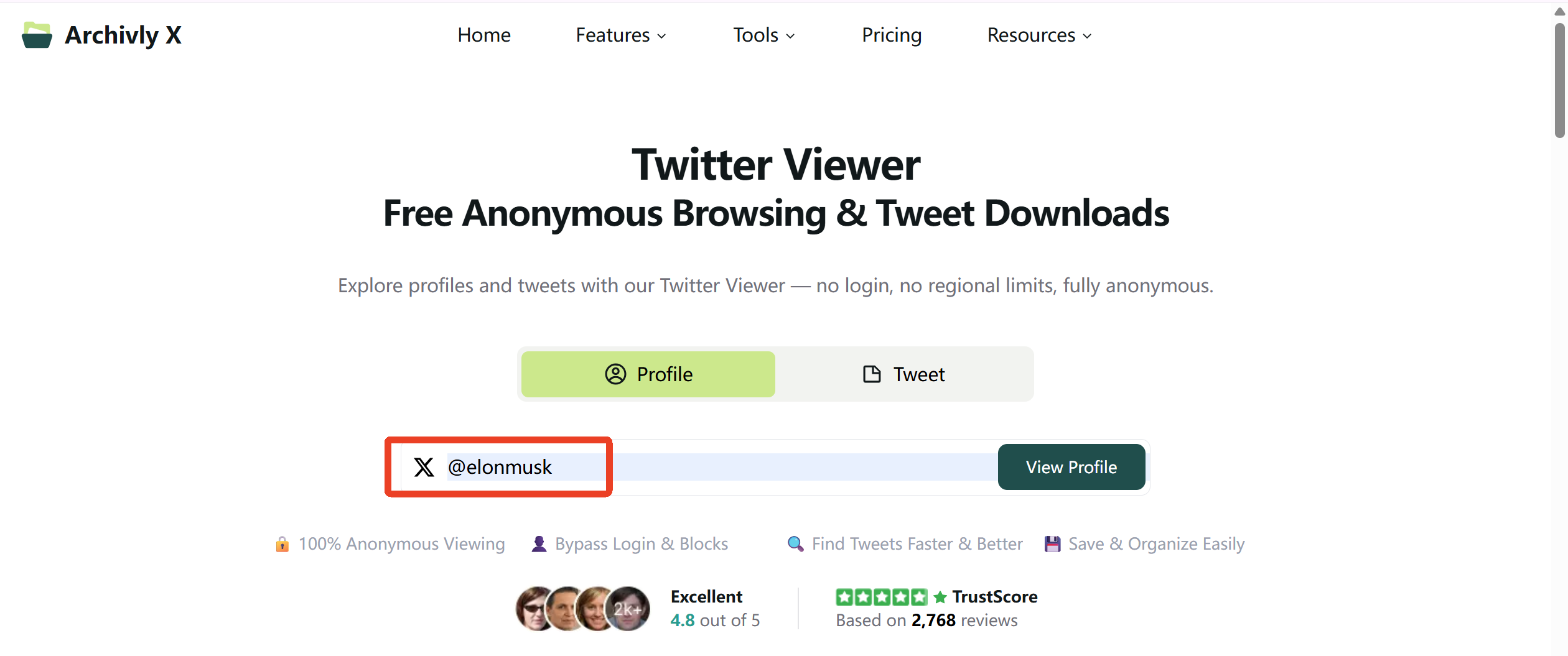
- Open ArchivlyX’s Twitter Viewer on your phone or laptop.
- Pick Profile Viewer if you want to browse an account, or Tweet Viewer if you have a direct link.
- Type, paste, and boom — tweets appear instantly.
Advanced Search and archives are perfect for digging up your own history. But when you just want to wander through Twitter anonymously — without logging in, getting tracked, or rage-scrolling through ads — ArchivlyX makes it quick, private, and kind of fun.
Ready to Time-Travel Your Tweets?
Whether you’re digging up your very first tweet, scrolling through old posts for a #ThrowbackThursday, or just sneaking a peek at public profiles without logging in — you’ve now got the tools to do it all.
Want the simplest way to browse Twitter/X content without the login wall?
Start your throwback journey here → ArchivlyX Twitter Viewer






