Introduction
Saving a GIF from Twitter feels surprisingly difficult—and there's a reason for that.
Unlike other platforms, Twitter doesn't provide a "Download GIF" button, and the GIFs you see aren't actually GIF files at all.
In this guide, you'll learn why Twitter blocks direct GIF downloads, how the system actually works, and the smartest modern workflow to save and manage GIFs without installing any apps.
Why Twitter Doesn't Allow Direct GIF Downloads
Twitter Converts Every GIF into a Video
When you upload a GIF to Twitter, it does not remain a GIF.
Instead, Twitter automatically:
- converts the GIF into an MP4 video
- loops it during playback
- compresses it for speed and bandwidth
This reduces storage and improves performance—but also means there is no actual GIF file to download.
Even if Twitter added a "download" button, all users would get is the converted media file.
Bandwidth, cost, and platform consistency
GIF files are large and inefficient. MP4 is smaller, smoother, and easier for Twitter's system to deliver across regions and devices.
Maintaining two separate file versions (GIF + MP4) would increase infrastructure costs. So Twitter simply keeps the MP4 version and discards the original GIF.
Protecting content ownership
Twitter avoids enabling mass downloading of media to reduce copyright issues.
They provide no native method for GIF, video, or image batch downloads—intentionally.
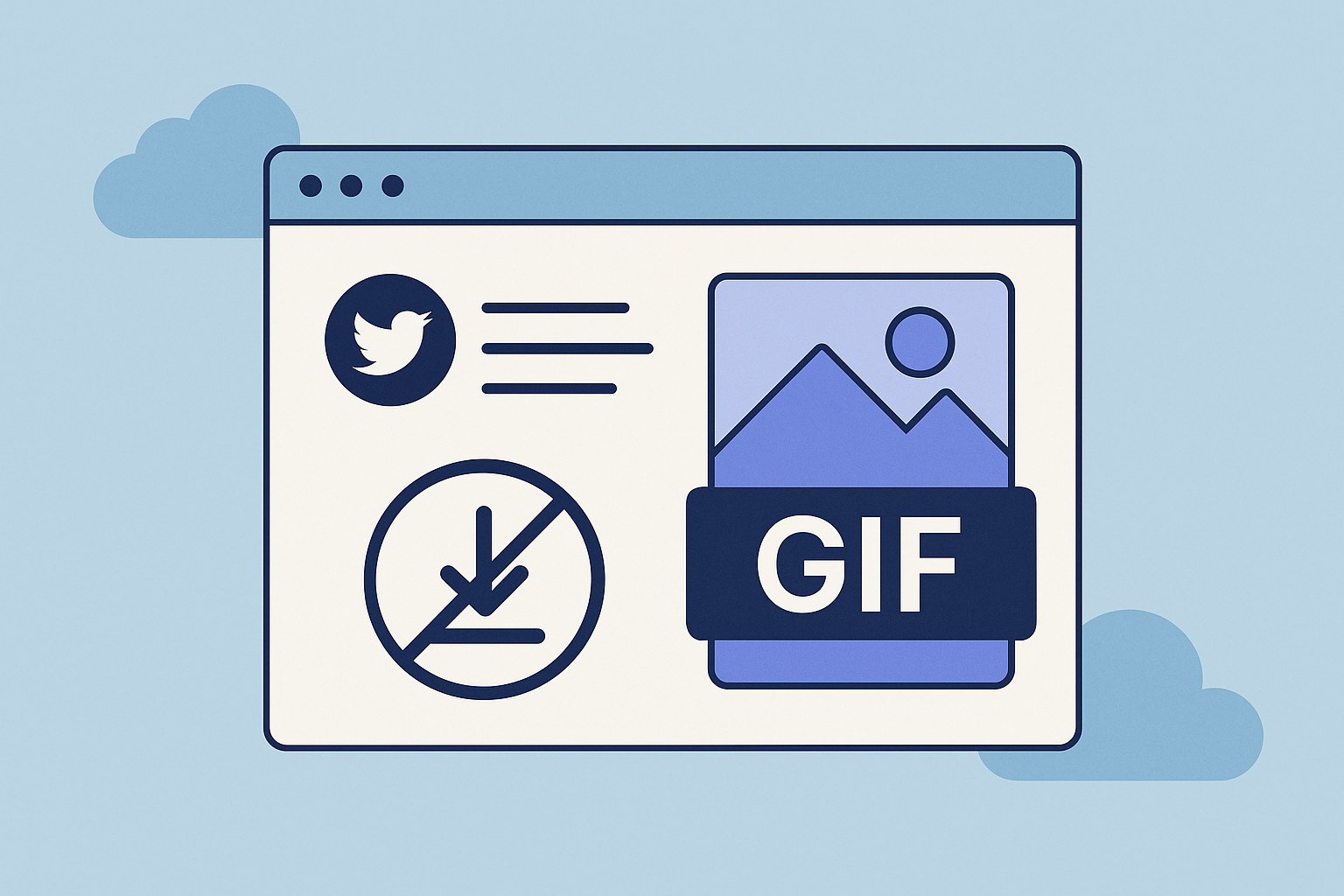
How to Save Twitter GIFs in Seconds
Since Twitter doesn't offer downloads, you need a safe, reliable way to extract the converted GIF media directly through the browser.
Here's one of the easiest methods in 2025—no extensions, no apps, and no downloads required:
Step 1: Copy the link to the tweet
Open the tweet containing the GIF → click "Share" → tap Copy Link.
Step 2: Paste it into an online saver tool, like Archivlyx.
Choose a browser-based tool (safer than installing apps).
It will fetch the media file behind the GIF.
Step 3: Save the looping file to your device
You'll get the exact looping media that Twitter displays—identical visually and quick to download.
That's it—simple, fast, and mobile-friendly.
If you want to check a detailed guide, you can read How to Easily Save Twitter GIFs Without Any Apps.
But this only solves the immediate problem.
If you save a lot of GIFs, you probably need a long-term, organized workflow—something normal downloaders don't help with.
The Smarter Approach: Build a Reusable, Searchable GIF Library
Most "GIF downloader" guides stop at saving the file.
But real-world users—creators, meme lovers, researchers, and community managers—need more than one-time downloads.
Here's a professional, long-term workflow that goes beyond the basics:
Why a Single-Purpose Downloader Isn't Enough
If you save many GIFs, you've probably faced these issues:
• you forget where a GIF came from
• files scatter across your camera roll
• the tweet gets deleted, and context disappears
• you can't find the GIF later when you need it
• different devices store different versions
This happens because "download tools" don't help with organization or preservation.
And that's where an integrated solution becomes more powerful.
Why ArchivlyX Helps You Manage GIFs Long-Term
ArchivlyX is designed for users who need to collect, organize, and preserve Twitter content—not just save a file.
Here's what makes it different from typical GIF downloaders:
1. Centralized GIF Library
Instead of random folders, your saved GIFs live in one organized library:
• searchable
• filterable
• consistent across devices
Perfect for people who build content banks.
2. Automatic Metadata Capture
Every saved media item keeps:
• Tweet URL
• Username
• Post text
• Save date
This preserves the context—extremely important when using reaction GIFs or reference memes.
See how Twitter archiving works in-depth: Twitter Archive: Search, Organize & Export Easily
3. Smart Collections For Creators & Teams
Organize GIFs based on your usage:
• Emotion categories ("Sarcasm," "Excited," "Confused")
• Meme formats
• Brand tones
• Campaign themes
This mirrors how professional sports teams manage assets.
4. Cross-device media sync
Many users save on desktop but post on mobile.
A unified archive ensures the same GIF library everywhere—no repeated downloads.
Advanced Tips for Building a High-Value GIF Library (2025 Edition)
Tip 1: Use a taxonomy based on usage, not file type
Categorize GIFs by intent, not by where you saved them:
• work humor
• excited reactions
• subtle shade
• cute/wholesome
• shock/drama moments
This helps you find GIFs instantly when replying or posting.
Tip 2: Rename your most-used GIFs
Avoid meaningless filenames like
IMG_0938.mov
Use descriptive names such as
happy-nod,
side-eye-look,
overwhelmed-cute.
Tip 3: Save high-engagement GIFs separately
Your most-used meme GIFs should be easy to access.
Track which ones get the best reply performance.
Tip 4: Always preserve the tweet source
Context matters—especially for memes.
ArchivlyX keeps the URL automatically.
Tip 5: Build a repeating "GIF workflow."
Professionals use the same 3-step loop:
1. Capture
2. Categorize
3. Reuse
This is how social teams maintain consistency and speed.
FAQ: Everything You Need to Know About Twitter GIFs
- Why does Twitter treat GIFs as videos?
To reduce file size and improve loading speed.
- Can I download the original GIF?
No—Twitter deletes the original GIF file after converting it.
- Does saving Twitter GIFs require an app?
No—browser tools are safer and faster.
- Will saving a GIF reduce quality?
Not visually. The same looping media displayed on Twitter is what you download.
- Is downloading GIFs allowed?
Personal use is fine, but reposting may involve copyright considerations.





