Quick Answer
Twitter (X) lets you remove bookmarks one at a time, but it doesn’t offer an official “clear all” option. If you want to empty your entire list, you’ll need to delete them manually or use a third-party tool like ArchivlyX for faster bulk management.
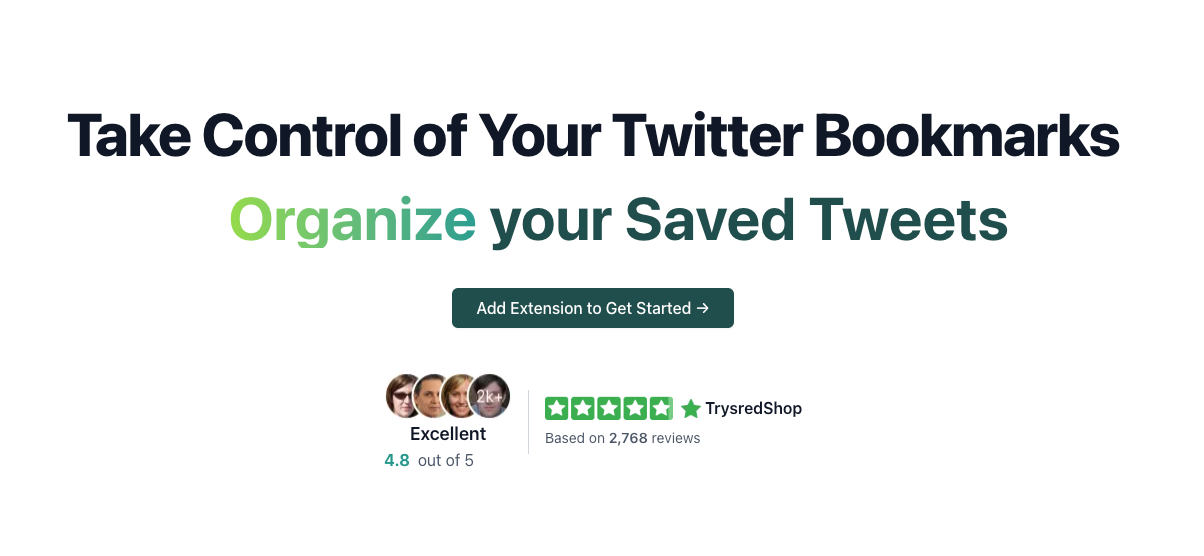
How to Delete a Single Bookmark
Twitter makes it easy to remove individual saved posts. Here’s how:
- Open Twitter (X) on mobile or desktop.
- Go to the Bookmarks tab (from the side navigation bar).
- Find the tweet you want to delete.
- Select “Remove Bookmark”.

The tweet will immediately disappear from your bookmarks list. This works across all platforms (iOS, Android, web). If you only have a handful of saved posts, this manual method works fine. But if you’ve saved hundreds, it quickly becomes impractical.
Wondering why some of your saved tweets are missing? Check out our guide on what to do if your Twitter bookmarks disappeared.
How to Quickly Clear All Bookmarks
Here’s the catch: Twitter doesn’t offer an official one-click “delete all bookmarks” option. If you want to empty your entire bookmarks folder, you have two choices:
1. Manual Deletion (One by One)
- Repeat the above steps until every tweet is removed.
- This can take a long time if you’ve saved hundreds of tweets.
2. Use a Third-Party Tool
If you want to clear your entire bookmarks list in just a few clicks, a tool like ArchivlyX makes it simple:
- Install ArchivlyX from the Chrome Web Store.
- Log in with your Twitter (X) account. Once installed, head over to ArchivlyX’s official site and connect your account securely.
- Open the Bookmarks tab. From the sidebar, go to “Bookmarks,” where ArchivlyX will automatically sync all of your saved tweets.
- Bulk-select and delete. Choose as many bookmarks as you’d like, then hit the Delete button to remove them instantly.
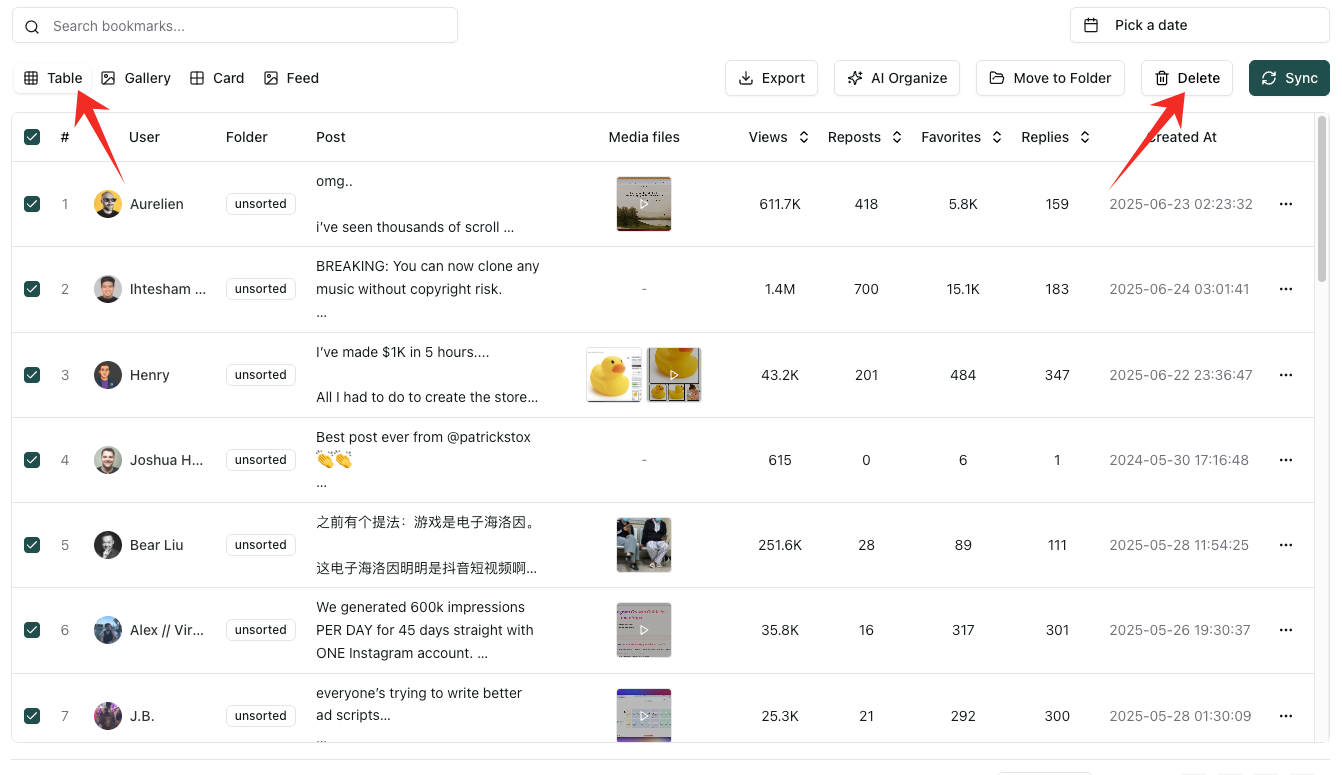
Why Bulk Deletion with ArchivlyX is a Game-Changer
- Save Time: Bulk deletion means you can remove hundreds (or even thousands) of bookmarks in seconds, rather than tediously deleting them one at a time on Twitter.
- Organize Before Deleting: You can filter and organize your bookmarks by topics, categories, or dates using ArchivlyX's AI-powered smart folders before deleting, ensuring you don’t accidentally remove important content.
- Faster Workflow: With just a few clicks, you can declutter your bookmarks and keep your archive up-to-date, all from your computer. The process is much faster than the manual method on X.
- No Limitations: X doesn’t offer any mass deletion features, making ArchivlyX a superior choice for anyone managing a large number of saved tweets.
Pro Tip:
Before bulk deleting, consider exporting your bookmarks for backup. You can easily export your data to formats like CSV, JSON, or Markdown and store it offline or in tools like Notion or Google Sheets. This ensures you have a safe copy of your bookmarks before making any major changes.
Can You Recover Deleted Bookmarks on X?
Once you delete your bookmarks on X, they’re usually gone for good. 😔 But what if you could back up all your bookmarks before they disappear? ArchivlyX offers a powerful solution.
ArchivlyX revolutionizes Twitter bookmarks management by turning your saved tweets into a well-organized, searchable archive. With real-time sync, AI-powered smart folders, and advanced search capabilities, you can ensure your bookmarks are safely stored and easily retrievable.
Key Features of ArchivlyX:
- Real-time Bookmark Sync: Automatically backs up all your Twitter bookmarks whenever you open the app.
- AI-Powered Smart Folders: Categorizes your bookmarks by topic, format, and sentiment with the help of AI.
- Advanced Search Capabilities: Use full-text search to find any tweet in your archive.
- Flexible Export Options: Export your bookmarks to CSV, JSON, or Markdown for use in tools like Notion, Google Sheets, or offline storage.
How to Retrieve Unsaved Bookmarks?
If you’ve accidentally deleted your bookmarks or likes on Twitter (X), you might wonder if there’s any way to retrieve them. While ArchivlyX does not offer direct recovery for already deleted bookmarks on X, there’s a key benefit to using the tool: ArchivlyX syncs all your data locally in your browser.
How It Works:
- Local Data Sync: When you use ArchivlyX, all your Twitter bookmarks and likes are automatically synchronized and stored locally within your browser. This means that even if you delete bookmarks or likes on X, as long as you have not cleared your browser’s data, you can still access them through ArchivlyX.
- What Happens If You Delete Your Browser Data? If you clear your browser data—such as cookies, cache, or local storage—ArchivlyX will no longer have access to your saved bookmarks or likes, as they are no longer stored on your device. This makes it crucial not to clear your browser data if you want to retain access to your saved content.
- The Best Practice: To ensure that you never lose valuable content, it’s always a good idea to export your bookmarks and likes before deleting anything on Twitter or clearing your browser data. By exporting your data, you can keep a backup of all your saved tweets and likes, ensuring their safety even if they’re deleted from X.
In Summary:
- ArchivlyX stores all your data locally in your browser (bookmarks and likes).
- As long as you don’t clear your browser’s data, you can retrieve your bookmarks and likes, even if they’ve been deleted from X.
- Clearing browser data will remove any stored bookmarks or likes in ArchivlyX.
- The safest way to preserve your bookmarks is to export them regularly using ArchivlyX to ensure long-term access to your data.
FAQ
Q1: Does Twitter (X) let me delete all bookmarks at once?
No. As of 2025, Twitter (X) does not provide an official “clear all” button. You can only remove bookmarks one at a time. If you want to bulk-delete, you’ll need to use a third-party tool like ArchivlyX.
Q2: Why is bulk deletion with ArchivlyX better than doing it manually?
ArchivlyX lets you remove hundreds of bookmarks in seconds, organize them with AI-powered smart folders, and even export your data before deleting. This makes it far more efficient than deleting tweets one by one in Twitter’s native app.
Q3: Can I recover deleted bookmarks on Twitter (X)?
Once you delete bookmarks directly in Twitter, they’re usually gone for good. However, if you’ve been using ArchivlyX, your bookmarks are synced locally in your browser. As long as you haven’t cleared your browser’s data, you can still access them.
Q4: How can I make sure I never lose important bookmarks?
The safest method is to regularly export your bookmarks with ArchivlyX. You can back them up to CSV, JSON, or Markdown formats and save them in Notion, Google Sheets, or offline storage.






