Picture this: You’re sipping coffee, opening Twitter to catch the latest drama or breaking news… and nothing loads. The timeline is stuck, the app crashes, or you get that dreaded “Something went wrong” error.
Sound familiar? You’re not alone. Every day thousands of people ask: “Why is Twitter not working?” The good news is, most issues aren’t permanent—and with the right steps, you can usually fix them in minutes.
(And if your problem is something specific, like Twitter bookmarks disappearing or not being able to see someone’s likes, we’ll cover that too.)
Let’s walk through the most common reasons (and solutions) together.
Why Is My Twitter App Not Working?
When your Twitter app refuses to cooperate, the issue usually falls into one of a few categories. Think of it like detective work—narrowing down suspects until you find the culprit.
It’s Twitter’s fault (server issues)
Sometimes the app isn’t broken on your phone at all. Twitter’s servers might be down, especially during major updates or outages. To check, head over to Downdetector or glance at other social media—if everyone’s complaining, it’s on Twitter, not you.
Your internet connection is acting up
A weak Wi-Fi signal, unstable mobile data, or a VPN conflict can all stop Twitter from refreshing. If YouTube or Instagram are slow too, chances are your connection is the problem.
The app itself is glitchy
Apps collect cache and bugs over time. If Twitter is crashing, freezing, or stuck loading tweets, it may be suffering from corrupted files or a bad update.
Your device might be the culprit
Outdated software, low storage, or too many apps running in the background can all make Twitter misbehave. If your phone feels sluggish in general, this could be the hidden cause.
So before you throw your phone across the room, remember: most Twitter issues have very down-to-earth explanations.
Twitter App Not Working on iPhone and Android: 6 Ways To Fix This Issue Quickly
1. Restart the App
Sometimes the simplest trick works best. Restarting clears minor glitches.
Android:
- Open Recent Apps and swipe away Twitter (X).
- Reopen the app from your home screen or app drawer.
iOS:
- Swipe up from the bottom (or double-tap Home).
- Swipe Twitter (X) away and relaunch it.
2. Check for App Updates
An outdated app can cause loading issues or crashes.
Android:
- Open Google Play Store.
- Search Twitter (X) → Tap Update if available.
iOS:
- Go to the App Store.
- Tap your profile → Scroll to Twitter (X) → Hit Update.
3. Clear Cache & Data
Refreshing app storage often solves slow or frozen screens.
Android:
- Go to Settings > Apps > X (Twitter).
- Tap Storage & Cache → Select Clear Cache (or Clear Data if needed).
iOS:
- iOS doesn’t allow clearing cache directly. Delete and reinstall the app for a clean start.
4. Check Network Connection
Weak internet is often the hidden culprit.
Android & iOS:
- Switch between Wi-Fi and Mobile Data.
- Restart your router if needed.
- Try opening another app (e.g., YouTube) to confirm your connection works.
5. Update Your OS
Sometimes the app misbehaves because your phone’s software is outdated.
Android:
- Go to Settings > System > Software Update.
- Download and install if an update is available.
iOS:
- Open Settings > General > Software Update.
- Install the latest iOS version if prompted.
6. Provide All the Necessary Permissions
Twitter (X) may fail to work if key permissions are disabled.
Android:
- Long-press the X app icon → Tap App Info.
- Go to Permissions.
- Enable access to Storage, Camera, Notifications, etc.
iOS:
- Open Settings → Scroll down to X (Twitter).
- Tap and review permissions under Allow X to Access.
- Toggle on what’s required (e.g., Photos, Notifications).
This usually fixes missing notifications or blank media uploads.
(Pro tip: If you’re dealing with sensitive media not showing up, check this guide on how to view sensitive content on Twitter. It’ll save you a lot of confusion.)
Twitter Not Working on Firestick? Try These Easy Fixes

When Twitter (X) acts up on your Firestick—freezing, crashing, or showing a blank screen—these four steps will get you back up and running in most cases.
1. Restart the device
- Go to Settings → My Fire TV → Restart.
- Or unplug the Firestick from power, wait ~30 seconds, then plug it back in. Why: A full restart clears temporary system glitches.
2. Clear cache & check for updates
- Clear cache: Settings → Applications → Manage Installed Applications → Twitter → Clear cache.
- Update the app: Open the Amazon Appstore, find the Twitter/X app page and tap Update if shown (or check Appstore → Updates).
- Check Fire OS: Settings → My Fire TV → About → Check for System Update — install if available. Why: Cached data or outdated app/system software are common causes of freezes and playback problems.
3. Verify your network
- Settings → Network → Check Network to confirm connection strength.
- Try power-cycling your router or move the Firestick closer to the Wi-Fi source.
- If you use a VPN at the router level, try disabling it temporarily. Why: Poor or blocked connectivity often looks like an app failure.
4. Reinstall the app (last resort)
- Settings → Applications → Manage Installed Applications → Twitter → Uninstall.
- Then reinstall from the Amazon Appstore and sign back in. Why: A fresh install removes corrupted app data that other steps might miss.
Wrap-up: Start with a restart, then clear cache and update (or update Fire OS). If networking looks good and problems persist, reinstalling the app usually fixes stubborn issues.
Meet ArchivlyX: A Clean, Private Twitter Viewer
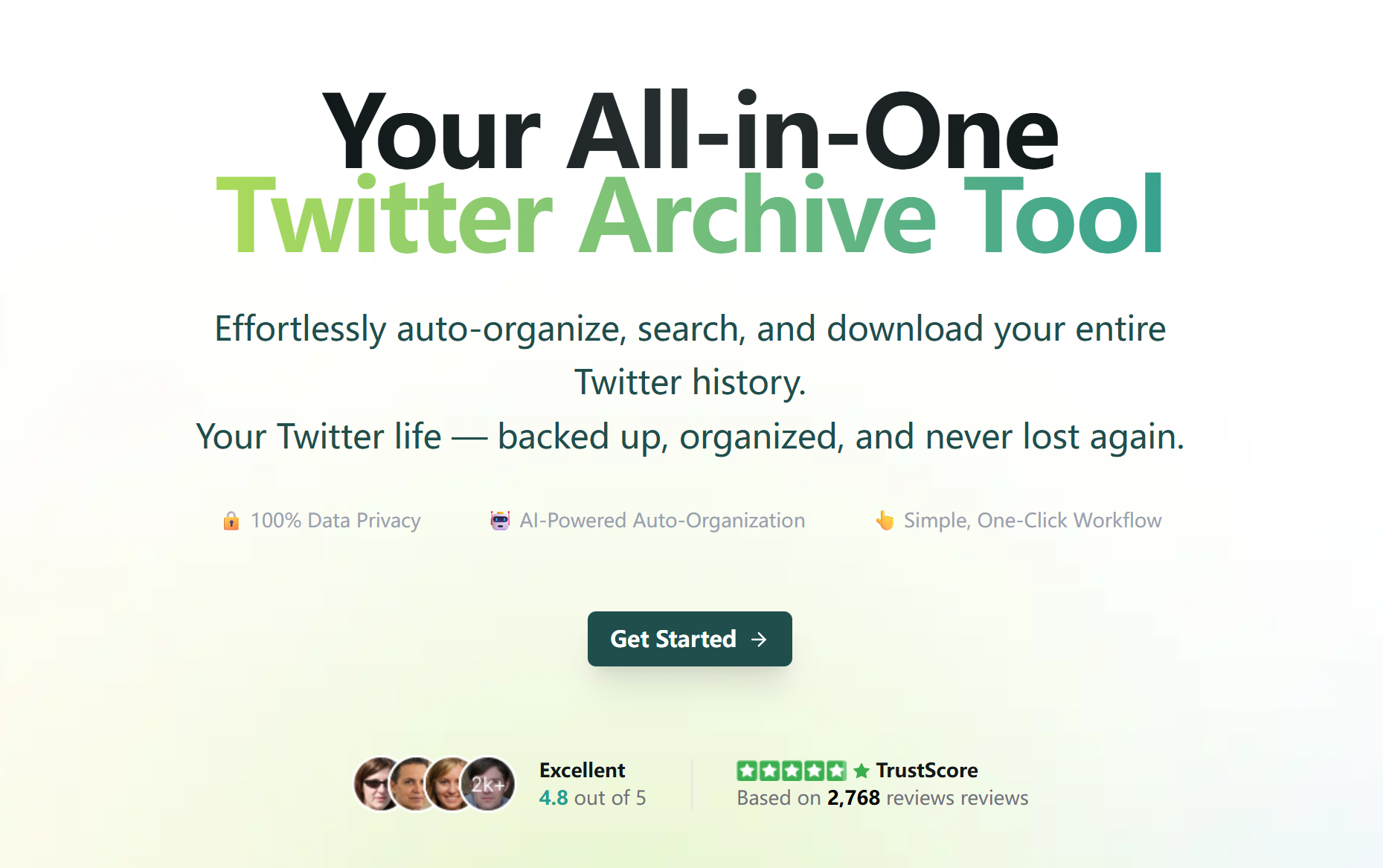
After trying all the fixes, you might still find Twitter buggy or simply too distracting. That’s where a lightweight alternative comes in handy. ArchivlyX’s Twitter Viewer gives you a simple way to browse public tweets — no clutter, no ads, no strings attached.
✨ What Makes ArchivlyX Different
- Privacy First
No login required, no personal tracking. You stay completely anonymous while browsing.
- Free to Use
Access public tweets instantly without subscriptions, trials, or hidden paywalls.
- Media at Your Fingertips
View and download images, videos, and GIFs directly from tweets with just one click.
- Distraction-Free
Browsing Focus on the tweets themselves — not ads, not endless “For You” recommendations.
💡 When ArchivlyX Fits Best
- Browsing public profiles without logging in
- Saving media for later use or reference
- Escaping the noise of the official app
- Checking tweets quickly without creating an account
🚀 How It Works
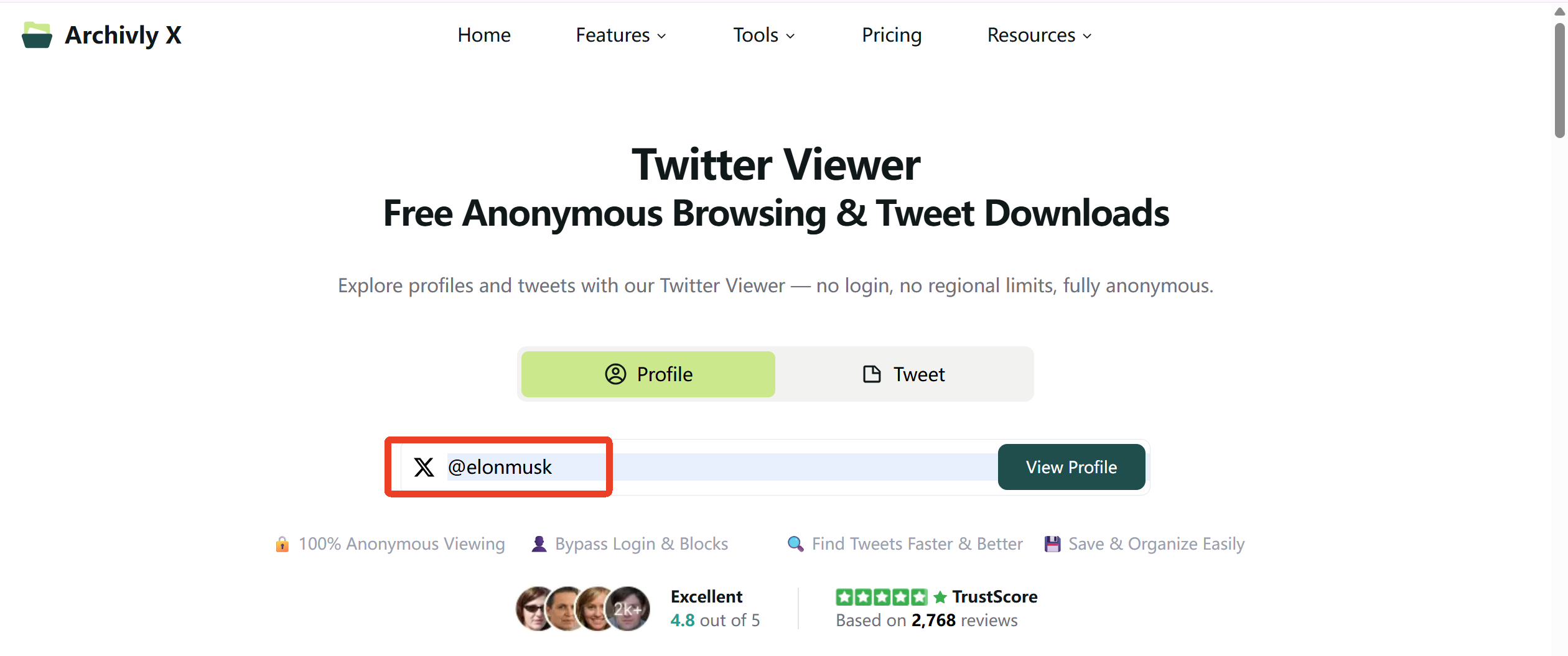
- Open ArchivlyX’s Twitter Viewer on your phone or computer.
- Enter the @username of the account you want to check out.
- Browse instantly — see their public tweets with a clean, streamlined layout.
- Save media you like (pictures, GIFs, or videos) straight to your device.






