Ever open a viral tweet and wonder, “Where are all the comments?”
You’re not alone. Between algorithm‑sorted replies, hidden threads, and scattered quote tweets, finding the full conversation on Twitter (X) isn’t as easy as it looks. Let’s take a look at how to fix that.
Why Can’t I Read Comments on Twitter?
If it feels like Twitter is hiding things from you, that’s because… it kind of is. Comments aren’t always front and center for a few reasons:
- Algorithmic sorting: By default, Twitter shows “Top” replies, which means you might miss the newest or most relevant responses.
- Hidden replies: Some comments get folded under “Show more replies,” especially if they’re low‑engagement or flagged as sensitive.
- Privacy settings: Replies from protected accounts or users who’ve blocked you simply won’t appear.
- Long threads: In busy conversations, replies can easily get buried several layers deep.
Switching to “Latest” replies and expanding hidden threads usually helps — but even then, it takes some digging. If you’ve noticed other features acting strangely — like missing saved posts — you might want to check out why Twitter Bookmarks sometimes disappear.
How to View Comments on Twitter (Mobile & Desktop)
Whether you’re doomscrolling on your phone or “working” on your laptop, here’s how to actually see the comments you’re missing:
On Mobile (iOS & Android):
- Tap on the tweet you’re interested in — this opens the full conversation view.
- Scroll down to see replies.
- Tap “Show more replies” to expand hidden ones.
- Switch from Top to Latest (or All, depending on your UI) by tapping the filter at the top of the replies section.
On Desktop:
- Click the tweet to open it in detail view.
- Scroll down for comments — same deal, “Show more replies” is your friend.
- Use
Ctrl + F(orCmd + Fon Mac) to quickly find keywords within replies.
Curious about a specific user’s activity? Here’s a deeper look at why you can’t always see someone’s likes on Twitter — and what you can do about it.
How to View Quote Tweets and Comments on Video Posts
Some of the best reactions aren’t in the replies — they live in quote tweets or under video posts.
1. Quote Tweets (Retweets with Comments)
- On Mobile: Tap the “Retweets” count → Select Quote Tweets.
- On Desktop: Same process — click the retweet number, then switch to Quote Tweets.
- Advanced: In the search bar, paste the tweet URL and add
is:retweetto see only retweets with comments.
2. Video Tweet Comments
Video tweets often get reposted or quoted, scattering the conversation. To follow them:
- Click “View Tweet” to jump to the original post.
- Add keywords plus
filter:repliesin search to find related discussions. - And don’t skip “Show more replies” — that’s where hidden gems often are.
If you want to go beyond just reading — like organizing or saving these comments, videos, or GIFs for later — Twitter’s built‑in tools won’t cut it. That’s where a dedicated tool like ArchivlyX can make the whole process easier and more manageable.
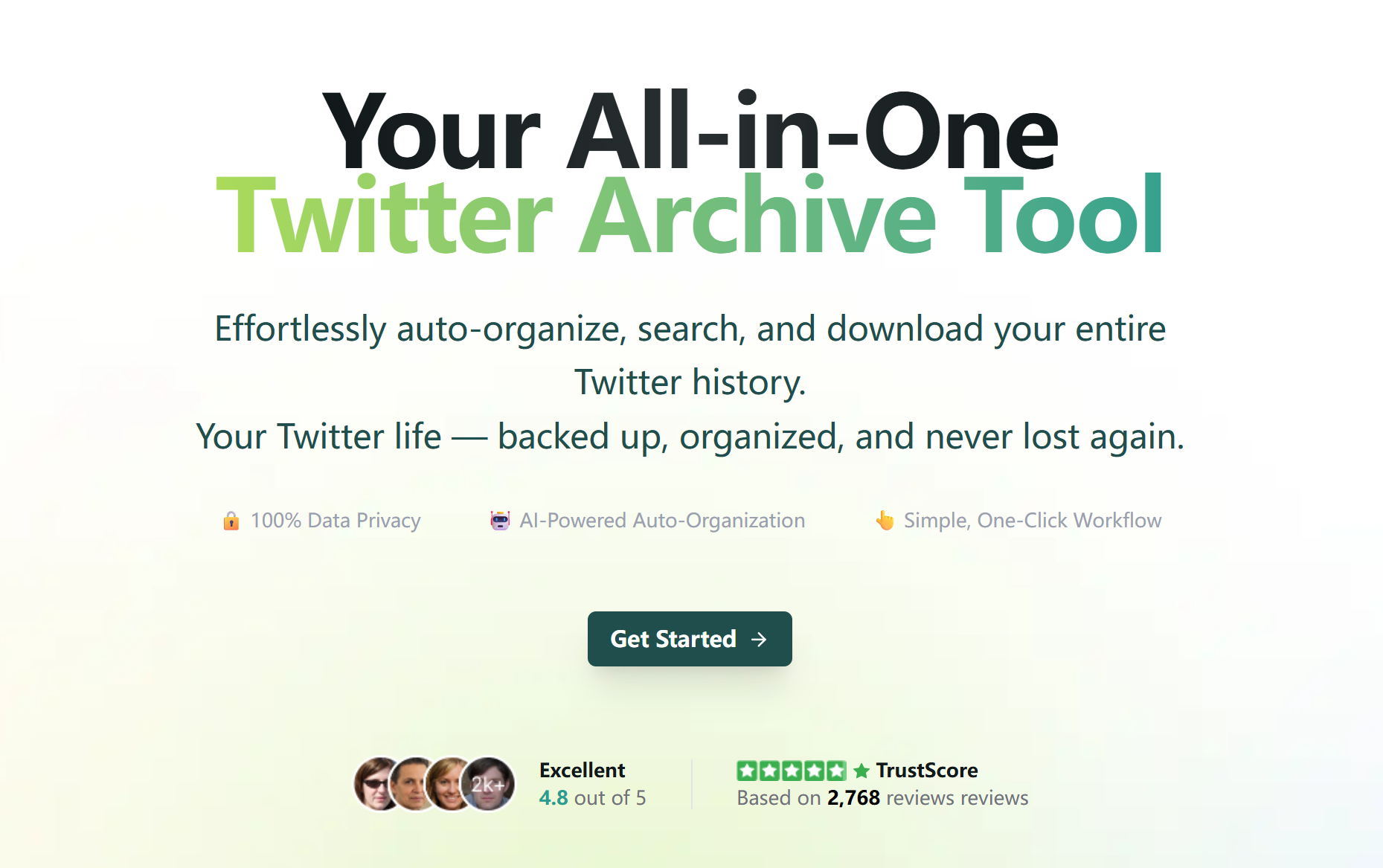
Supercharge Your Twitter 🚀: Let ArchivlyX Organize, Clean, and Evolve Your Likes & Bookmarks
Your Twitter (X) Likes and Bookmarks deserve more than getting lost in an endless scroll. ArchivlyX turns them into a tidy, searchable, and exportable library — stored safely in your own browser. No cloud uploads, no complicated setup, just your data staying yours.
1. Instant Local Sync 🔄 — Saved Right in Your Browser
No more waiting for Twitter’s archive download. ArchivlyX saves your Likes and Bookmarks locally in your browser as soon as you open them. Even if tweets get deleted later, your saved copy remains intact — safe and private.
2. Smart Folders 🤖 — Auto‑Organized for You
No manual sorting needed. AI Smart Folders automatically group your saved tweets by topic, sentiment, or media type — think folders like:
- Productivity Tips
- Industry Insights
- Creative Inspiration
- Just for Laughs
3. Simple Clean‑Up 🗑️ — Stay Organized Effortlessly
Tired of clutter? ArchivlyX lets you filter your saved items by keyword, account, or media type and remove what you no longer need — in just a few clicks. And if you need to really tidy up, here are three safe methods to mass‑delete your Twitter Likes.
4. Export & Keep Forever 💾
Want your own backup? Export your collection as CSV, JSON, or Markdown — perfect for tools like Notion, Google Sheets, or your own archives. Once exported, your data is safe no matter what happens to your Twitter account.
How to Use ArchivlyX (Quick Start) ⚡
- Install the extension from the Chrome Web Store (works on Edge too).
- Open ArchivlyX and Twitter at the same time — no extra login or password sharing needed.
- Build your archive: Click “Build Archive” to load your Likes and Bookmarks locally.
- Explore & organize: Search, filter, and let Smart Folders do the work.
- Export or declutter: Save what matters, clean up what doesn’t.
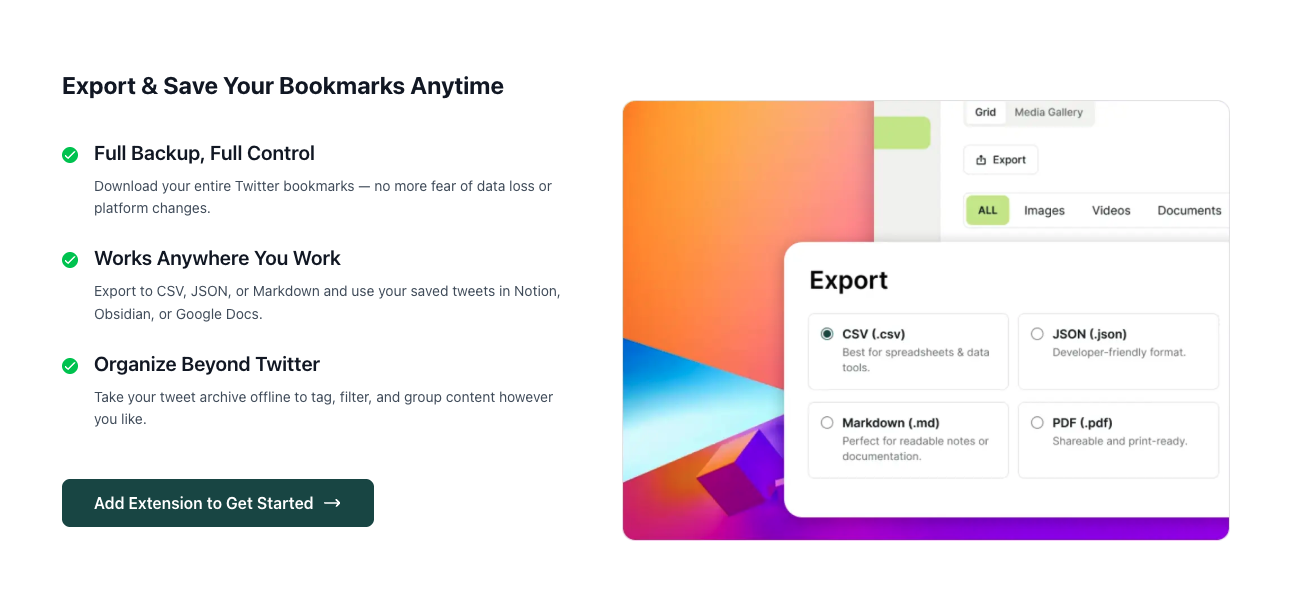
Ready for What’s Next? 👀
We’re building more ways to help you manage and protect your Twitter data. New features are coming — making it even easier to search, organize, and back up your content.
Take control of your Twitter experience today. Get ArchivlyX and make your Likes & Bookmarks truly yours.






